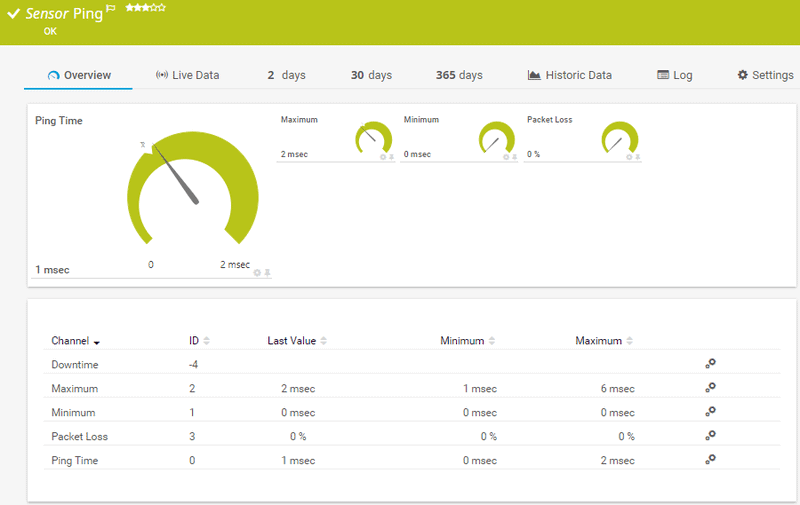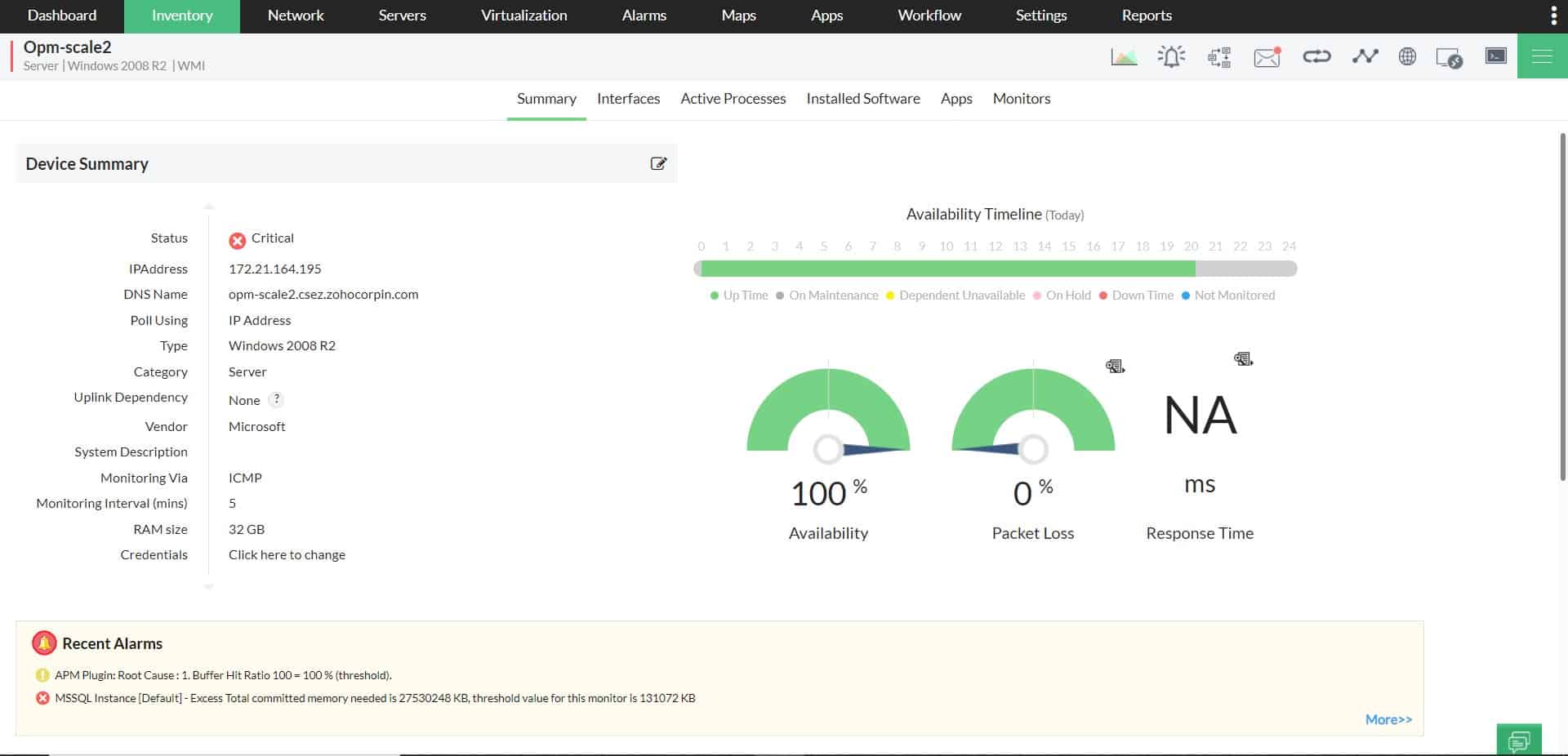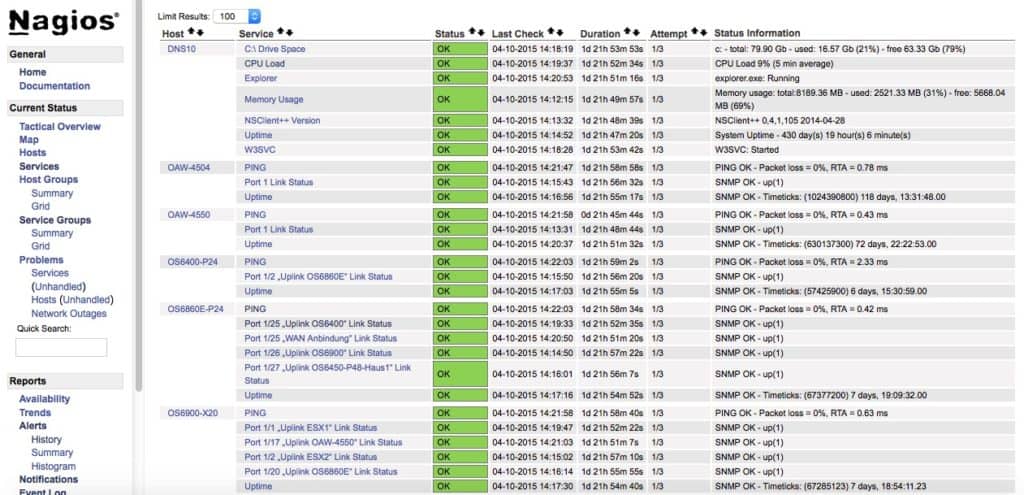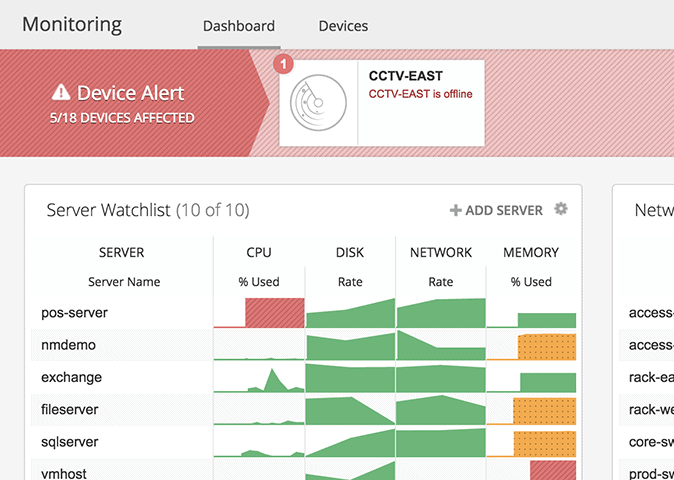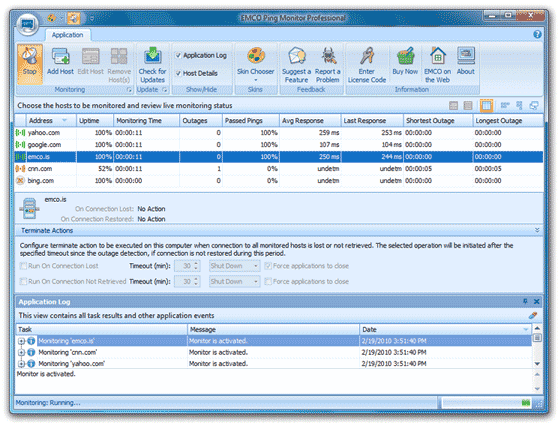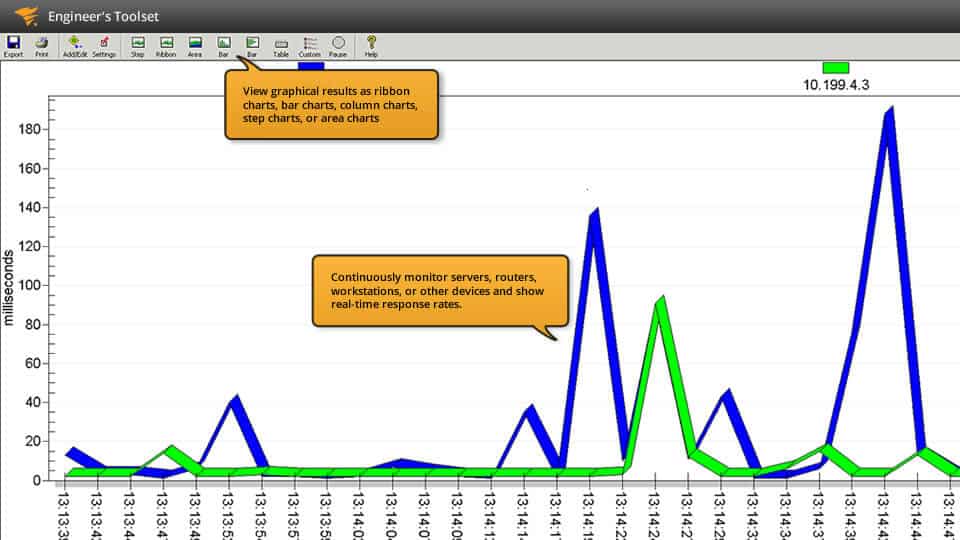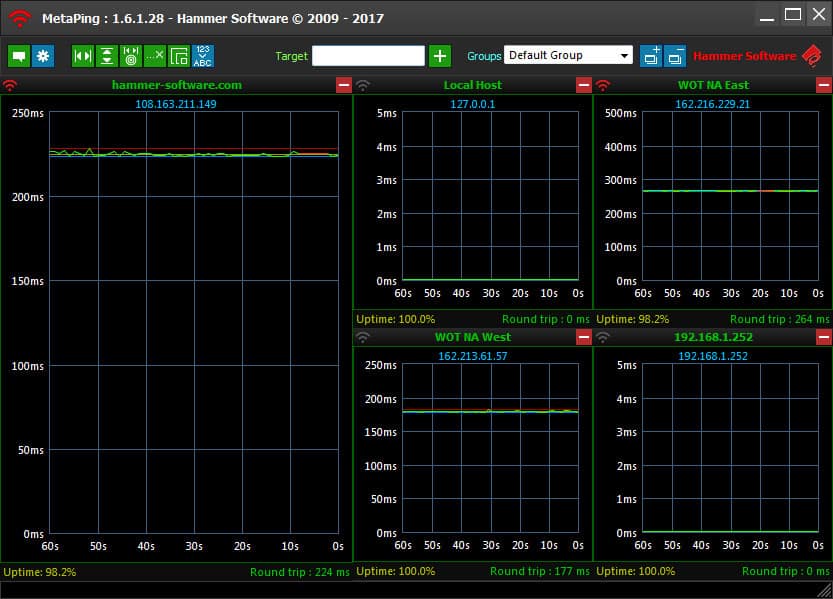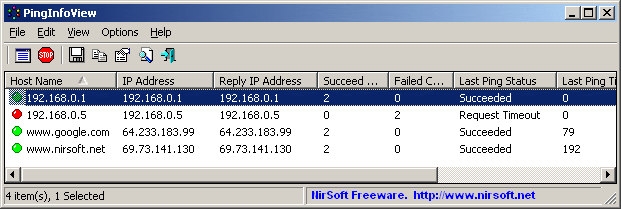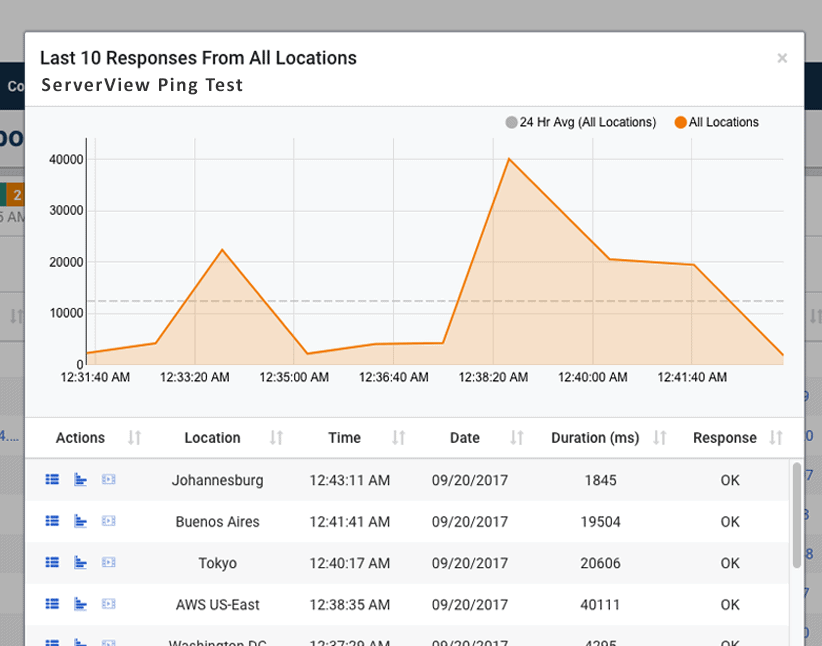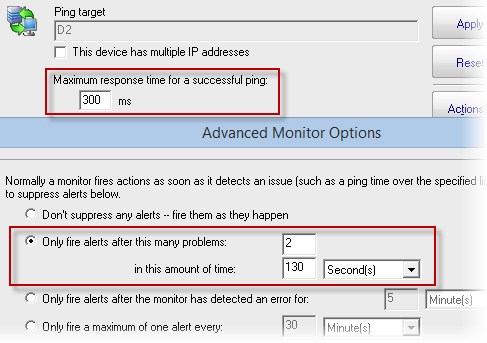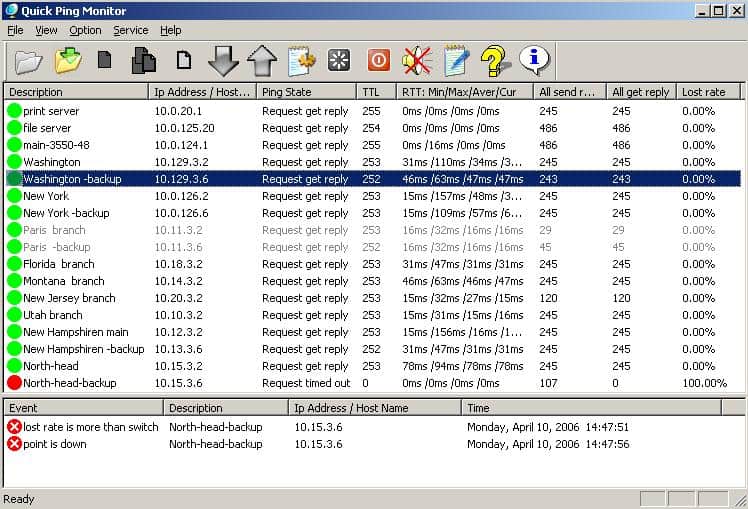Ping Monitoring is a common practice used to check the availability and status of network devices and computers using ICMP protocol.
With this method of monitoring, a special network packet is sent to the target device, to check if the device responds back with the same packet and the amount of time it takes to respond.
Ping monitoring helps you know if a device is online and is in an Active Mode.
If the device doesn’t respond to your ping, it simply means the device is not functioning or is Potentially Offline.
Also, ping tools check if the device is sending your request back within a reasonable amount of time and measures latency in your network. Again, there is a problem with your device if it takes too much time to respond.
Related Post: Best IPAM Software for Managing IP Addresses
Here’s our list of the best ping monitoring software:
- Paessler PRTG – FREE TRIAL A package of monitoring tools for networks, servers, and applications that includes Ping-based network testing and discovery sensors. Runs on Windows Server.
- Site24x7 Network Monitor – FREE TRIAL A cloud-based network supervision system that includes a recursive Ping utility and is offered as part of wider system monitoring tools.
- ManageEngine OpManager – FREE TRIAL A network and server monitor that uses Ping for device discovery. Available for Windows Server and Linux.
- Nagios XI Based on the free Nagios Core, this infrastructure monitoring system deploys Ping for many of its network assessment tools. Runs on Linux.
- Spiceworks Connectivity Dashboard A Cloud-based website availability monitor that is free to use.
- ECMO Ping Monitor A straightforward Ping monitor with a graphical user interface that runs a sweep of all devices on the network. Installs on Windows and Windows Server.
- SolarWinds Ping Sweep Tool Engineer’s Toolset A network discovery utility that scans through a given range of IP addresses and identifies which are in use by devices on the network. The Engineer’s Toolset includes more than 60 system administration tools. Installs on Windows Server.
- Hammer Software Metaping A network monitoring tool that interprets Ping responses into graphs. Installs on Windows.
- NirSoft PingInfoView An on-demand Ping tool with a graphical user interface that can Ping a list or a range of IP addresses. Runs on Windows and Windows Server.
- Dotcom-Monitor ICMP Ping Tool (Dotcom-Monitor Server Monitoring) A network monitor that produces availability and response time graphs from recursive Ping test results. Runs Windows.
- PowerAdmin A network and server monitor that includes a device discovery module. This tool lists devices by IP address and monitors their performance with Ping. Installs on Windows and Windows Server.
-
TallSoft Quick Ping Monitor Α powerful graphical IP monitoring tool that monitors the state of multiple IP equipment simultaneously and gives the results of their availability.
The Best Ping Monitoring Tools
Ping monitoring software takes a lot of burden off the shoulders of network and IT administrators, as they can now automate the process of manually pinging every device in the network to ensure that they are available and working all the time.
Here are some of the Best ping monitoring tools for monitoring the health and availability of servers – Some are Free and Some are Paid Enterprise Solutions that are scalable to massive infrastructures.
Below you’ll find a list of the Top Tools & Software you can use to monitor your Servers and network devices and a quick Review of how they work and their features. We suggest downloading the ones that you feel suit your needs and give you most well-rounded feature sets for your individual environment.
1. Paessler PRTG – FREE TRIAL
PRTG Ping Monitoring Software is a is a Windows-based monitoring tool that allow you to monitor the entire network through ping.
In PRTG, the ping sensor is a central sensor. During the setup process, a list of IP addresses are pinged and the initial monitoring is configured. If the ping fails on any device, you’ll get a notification right away.
Features
- Ping monitoring can be used to check the availability of all network devices.
- Notifications can be customized to meet your needs.
- An intuitive dashboard makes it easy for you to get a quick overview of the status of different devices.
- The setup and use is simple and user-friendly.
- It works well on different devices such as routers, switches, servers, PCs and more.
- Gives information about not just availability, but also other aspects such as downtime, uptime and connectivity.
- To get a more detailed look, you can include other sensors too such as SNMP, NetFlow and Packet Sniffing.
- The ping sensor is setup as the master sensor for your network devices. If this sensor fails, all the other sensors on your device switch to sleep mode. This means, your notifications will be crisp and prompt.
- It uses the Auto Discovery feature to ping your private IP addresses and to automatically create sensors for your network devices.
- Comes with a transparent licensing model.
Why do we recommend it?
Paessler PRTG is an all-inclusive tool designed for comprehensive network monitoring, and its ping monitoring feature is integral to its platform. This tool is especially renowned for its flexible and extensive sensor options. The ability to measure the ping time from various global locations with the CLOUD PING sensor can be invaluable for global businesses to ensure quality service to international customers.
Available sensors
Three sensors are available for ping monitoring, and they are:
- PING sensor – This is one of the most commonly used sensors and it displays the minimum and maximum ping time of a series of pings and information about packet losses.
- PING JITTER sensor – This sensor sends a bunch of ICMP requests to calculate the jitter. In general, a jitter shows the average deviation of latency to give you an idea of the quality of your service.
- CLOUD PING sensor – This sensor measures the ping time of your network from different locations in the world. This can be an important tool for companies that have an international presence.
Who is it recommended for?
PRTG is tailored for medium to large enterprises that require a granular view of their network’s health across various devices and locations. With its robust set of features, it’s beneficial for businesses that demand high availability, like VoIP service providers and multinational corporations.
Pros:
- Pings network devices to gauge their availability
- Uses flexible sensors and metrics across networks to track ping
- Great option for VoIP services
- Measures jitter availability
- It is possible to modify and adapt sensors for certain uses.
Cons:
- Users may take some time to become familiar with all of its features and functions.
Price:
The pricing of this product depends on the number of sensors and installations.
- Free for the first 100 sensors
- $1600 for 500 sensors
- $2850 for 1000 sensors
- $5950 for 2500 sensors
- $10500 for 5000 sensors
There are also two other plans that allow you to install unlimited sensors. The first plan called XL1 gives you the option to install any number of sensors in one core installation and costs $14500. The second plan called XL5 allows you to install any number of sensors on five core installations and the cost of this is $60000.
All these plans include one-year maintenance. To renew, you have to pay 25% of the original license price.
Official Download:
You can download a no-limitation 30-day free trial at:
https://www.paessler.com/download/prtg-download
2. Site24x7 Network Monitor – FREE TRIAL
Site24x7 Network Monitoring is a cloud-based monitoring system that used SNMP to check on network device statuses and traffic throughput query protocols, such as NetFlow for bandwidth analysis. It uses Ping in many of its network searchers but it also has a Ping tool that can be accessed directly by the user.
Features
- A cloud service that doesn’t need to be installed onsite.
- No upfront costs, such as software purchase server space, or deposits.
- No contract and so no service lock-in period.
- Offers the ability to unify the monitoring of networks on several sites
- Can monitor activities on cloud servers and the connections to them
- A recursive Ping that doesn’t have to be relaunched for each run.
- The option to set up many Ping runs on different devices to run simultaneously.
- A full menu of devices to run Ping on thanks to an automated device discovery function.
- Integration into a wider network monitoring tool.
- A Web-based dashboard that can be accessed through any standard browser from anywhere.
The Ping utility is available from the network inventory and it offers the Ping function to be run to a specific device. This will run recursively at the frequency specified when setting up the request. Options for testing frequency range from every minute to once a day.
Why do we recommend it?
Site24x7 Network Monitor’s main advantage is its cloud-based nature, which allows businesses to set up monitoring without the need for dedicated hardware or extensive configurations. The recursive ping function is especially useful for continuous monitoring, and the ability to set up multiple pings for various devices provides a broad view of network health. Its integration into a wider suite of tools makes it a holistic solution for IT infrastructure monitoring.
The Network Monitoring tool is part of the Site24x7 Infrastructure package, which also monitors servers and applications.
Who is it recommended for?
This tool is perfect for businesses that operate on multi-site or hybrid infrastructures, especially those leveraging cloud services. Since it’s cloud-based, it’s also suitable for companies without a dedicated IT team or resources to maintain an on-premises monitoring solution.
Pros:
- Monitors user behavior, IT infrastructure as well as network performance
- Uses maps to visualize the network hierarchy
- Track NetFlow and network operations
- SNMP trap alerts will help you to resolve network problems instantly
- Utilize performance metrics to evaluate device and interface performance
Cons:
- Take time to understand all of the capabilities and customization choices
Price:
Site24x7 Infrastructure costs $9 per month if paid annually.
Official Download:
Access a 30-day free trial of Site24x7 Infrastructure with Network Monitoring.
https://www.site24x7.com/signup.html
3. ManageEngine OpManager – FREE TRIAL
ManageEngine OpManager uses Ping to reach each device connected to a network. This is the start of the OpManager network monitoring system. The service records each discovered device and adds more information discovered through the Simple Network Management Protocol (SNMP). The Ping and SNMP searches continue throughout the OpManager service life, updating the network inventory whenever changes in infrastructure are detected.
Features
- An autodiscovery system that identifies each connected device.
- Ping-based availability and response time checks for each connected device.
- Live Windows Server and Linux performance monitoring.
- Alerts for system issues.
- Notifications by email and SMS.
- An automatic network topology mapping service.
- Mapping for virtual infrastructure.
- An option for multi-site performance tracking.
Why do we recommend it?
ManageEngine OpManager provides comprehensive network monitoring capabilities, including autodiscovery and Ping-based checks. This ensures not only that every device on the network is being monitored but also that any performance or uptime issues are quickly identified. The live monitoring of both Windows and Linux servers is especially useful for businesses that use a mix of operating systems.
The OpManager system also tracks server resources and some applications, such as VoIP VLANs, web, and email servers. The system includes a log server.
Who is it recommended for?
It’s ideal for medium to large businesses that have a dedicated IT team, due to its comprehensive feature set and potential complexity. It’s also suitable for businesses that need detailed insights into their network’s performance and health, especially those with mixed OS environments.
Pros:
- Track and test response time of network devices
- Displays the live performance data
- Sends alerts on noticing suspicious activities on the network
- Automatically creates a network topology map
- Identifies uptime and performance problems
Cons:
- Not a great solution for non-technical users
Price:
There is a free version of OpManager that is limited to monitoring three devices.
There are two paid versions: Standard and Enterprise.
Contact ManageEngine to get a quote on either of the paid versions.
Official Download:
Access a 30-day free trial of ManageEngine OpManager:
https://www.manageengine.com/network-monitoring/download.html
4. Nagios
Nagios offers a complete ping monitoring tool that monitors not just the health and availability but also reachability and packet loss.
Features
Some of the main features of this monitoring tool are:
- Helps you stay on top of the availability of different devices including your servers.
- You can determine the threshold level to get notifications.
- Sends different alert messages such as warning and critical, depending on the seriousness of the issue.
- Information about packet loss is available. This is important to ensure that your network is not compromised and the packet is returned to the sender safely.
- Any protocol failures or network outages can also be identified at the earliest.
- Fairly simple to use and comes as a part of the powerful Nagios XI monitoring tool.
Why do we recommend it?
Nagios is a stable in the monitoring world and has been relied upon by countless enterprises worldwide. Its comprehensive feature set, coupled with the ability to expand capabilities through plugins, makes it a versatile tool. The detailed insights offered by Nagios, especially with the ping monitoring, helps in proactive management and quick troubleshooting of network issues.
Usage
You need to install a ping plug-in for monitoring. The most common Nagios plug-in is “check_ping” and it is used to monitor the ping output of a remote server.
You can find this plug-in under “usr/local/Nagios/libexec” directory, if you’ve installed Nagios directly from the source.
This is how you can use this command:
check_ping -H <host_address> -w <wrta>,<wpl>% -c <crta>,<cpl>%
[-p packets] [-t timeout] [-4|-6]
Here,
- -H stands for hostname or IP address of the remote server you want to ping.
- -w stands for warning limit
- -c stands for critical limit
- -p is for the number of packets
- -t is to change the connection timeout. By default, this value is 10 seconds.
Who is it recommended for?
It’s perfect for IT professionals and organizations who are looking for a robust and reliable monitoring solution. Given its configuration complexity and steep learning curve, it’s more suited for seasoned administrators or those who have the time and patience to dive deep into its settings.
Pros:
- Tracks the health status and packet loss
- Keep track of device availability
- Several plugins are available on Nagios Exchange for additional functions
- Supports layout customization for each user
- No manual device hunting with autodiscovery feature
Cons:
- Low-quality support
- Complex installation process
Price:
Contact the sales team at https://www.nagios.com/products/nagios-xi/buy/ to know more about pricing.
Official Download:
You can download a free trial version from https://www.nagios.com/downloads/
5. Spiceworks
Spiceworks ping monitoring tool helps you stay on top of the performance and availability of different devices within your network.
Features
Below is a list of its features.
- Works well on IP-enabled cameras, VoIP devices, x-rays, scales, access control systems, websites, servers, routers and more.
- Setting up is easy. All that you have to do is add the IP address or hostname of your critical device and it gets automatically setup on your dashboard.
- Smart alerts help you to know if any of these devices are down or if there is any delay in response.
- You can set the timeout thresholds for every device.
- The dashboard is comprehensive and gives a quick overview at any time.
- Advanced reporting tool helps to create customizable reports
Why do we recommend it?
Spiceworks is a multifaceted IT management tool, and its ping monitoring functionality is just a tip of the iceberg. For smaller to medium-sized businesses that can’t invest heavily in IT tools, Spiceworks serves as an excellent choice because of its cost-effective nature (being ad-supported). It offers a good balance of functionality and simplicity, making it suitable for a broad audience.
Who is it recommended for?
It’s perfect for SMBs (Small to Medium-sized Businesses) and IT professionals who want a comprehensive tool without diving deep into their pockets. Given its user-friendly nature, it’s also suited for beginners or those transitioning from another tool.
Pros:
- Alerts for critical applications and services
- Great with IP-enabled cameras and VoIP devices
- Generates detailed reports and quick overview at all hours
- Customizable reports
- Spots all sluggish network connections and fixes issues in real-time
Cons:
- Custom device integration requires improvement
- Dashboard appearance requires improvement
Price:
Spiceworks ping monitoring tool is free and even comes with support.
Official Download:
You can download this tool from:
https://www.spiceworks.com/download/monitor
6. EMCO Ping Monitor
EMCO Ping monitor is a robust monitoring tool that automatically checks for connection to network hosts and devices – We’ve recently reviewed EMCO in detail here if you’d like to learn more about it.
Features
Here is a list of its features.
- Besides connection information, it also provides other details such as uptime, outages, failed pings, etc. This gives you complete control over your devices.
- You can extend the functionality of this tool by executing custom commands. Alternately, you can choose to launch applications when the connection is restored.
- It works 24/7 to track the connection status from one or multiple hosts.
- It alerts you through Windows tray balloons, email notifications and even by playing sounds.
- It generates reports. You can choose a HTML or PDF format, and can even set it up to email this report to you.
- It sends ICMP ping echo requests and analyzes the replies to give you a complete idea.
- It saves and aggregates data about every ping, so you can get details about the average ping times and the deviations, if any.
- The information collected by this tool can be converted into visually-appealing charts and reports at any time. You can choose from a wide selection of templates for your report.
Why do we recommend it?
EMCO Ping Monitor stands out with its continuous monitoring, comprehensive reporting, and detailed insights into the network’s health. With its capacity to store aggregated data and analyze it for trends, you get an insight into not just the current state, but the overall health over time, aiding in proactive maintenance.
Editions
There are three editions of EMCO Ping Monitor available for you, and they are:
- Free edition – It allows you to monitor up to five hosts and does not allow any specific configuration. It runs as a Windows program, so monitoring is stopped if you log off from your Windows
- Professional Edition – This edition allows you to monitor up to 250 hosts. Every host can have custom configuration and it runs as a Windows service, which means, the monitoring will continue even if you log off.
- Enterprise Edition – This edition puts no limits on the number of monitored hosts. It includes all the available features and works in a client/server model. The server is a Windows service while the client is a Windows program that connects to the server through a UI. This way, multiple clients can be connected to the same server.
Who is it recommended for?
EMCO is suitable for both SMBs and larger enterprises, especially given its tiered editions. The Professional and Enterprise editions cater to those looking for more advanced features, scalability, and customization.
Pros:
- Watches over the servers, network devices as well as systems using ICMP
- Hardly takes any time to install
- Quickly detects outages and connection problems
- Checks device availability, packet loss, and measures latency
- Supports creating own thresholds and modifying the connection measurements
Cons:
- Does not permit specific host configuration
- Permits only single connection to a server at once
Price:
The free edition does not cost any money.
The professional edition has the following prices.
- EMCO ping monitor professional (single copy) – $99
- EMCO ping monitor professional (unlimited copies) – $245
- Upgrade to EMCO ping monitor professional from professional v5 (single copy) – $39
- Upgrade to EMCO ping monitor professional from professional v5 (unlimited copy) – $99
The enterprise edition comes with the following pricing.
- EMCO ping monitor enterprise (single copy) – $199
- EMCO ping monitor enterprise (unlimited copies) – $445
- Upgrade to EMCO ping monitor enterprise from professional (single copy) – $109
- Upgrade to EMCO ping monitor enterprise from professional (unlimited copy) – $219
- Upgrade to EMCO ping monitor enterprise from professional v5 (single copy) – $99
- Upgrade to EMCO ping monitor enterprise from professional v5 (unlimited copy) – $209
Official Download:
You can download from:
https://emcosoftware.com/ping-monitor/download
7. SolarWinds Ping Monitoring Tool
The Engineer’s Toolset from SolarWinds is a tool that monitors devices continuously to report any problems right away using an easy-to-read and use graphical interface. Spotting downtime in your network infrastructure has never been easier!
Features
The features of SolarWinds ping monitoring tool are:
- You can select the devices you want to ping.
- The data collected by this tool can be exported as text files. Any images or reports can be exported as image files.
- This tool displays the collected data in the form of graph, ribbon, area, or line charts, depending on your preference.
- You can create a custom profile to monitor the devices in that list.
- Automatically discovers devices and even maps the network topology for you.
- It tracks not just availability, but also other aspects such as performance and latency.
- Comes with packet route tracing options to help you be in complete control over the performance of your device.
Why do we recommend it?
The SolarWinds Ping Monitoring Tool is an integral part of the Engineer’s Toolset, which is known for its comprehensive suite of monitoring and management tools. The ping tool, in particular, offers a fine-tuned balance between ease-of-use and in-depth analysis. The graphical representation, combined with features like automatic device discovery and network topology mapping, makes it an invaluable asset for network administrators.
Who is it recommended for?
Given its user-friendly interface yet robust feature set, it’s suitable for both network beginners and experienced administrators. Enterprises or businesses that need to maintain the uptime of their network devices, or those who require regular check-ins on their network health, will find this tool especially beneficial.
Pros:
- Insights into network devices and DNS server performance
- Quickly determines if IP address allocation gaps exist
- Performs DNS resolution
- Export and import of scan findings
- Spots downtime in the network infrastructure
Cons:
- Free trial of more than 30 days
Official Download:
A free 14-day trial is available at:
https://www.solarwinds.com/engineers-toolset/registration
8. MetaPing from hammer Software
MetaPing is a visual tool that allows you to know the health and availability of your network devices.
Features
The features of MetaPing are:
- It is a small and quick tool that runs on Windows.
- You can see the availability and network latency at any time.
- Historical data can be represented in the form of visually-appealing charts and graphs.
- You can see the complete details of any host on your dashboard.
- Since it is a small utility tool, it doesn’t need much memory or CPU processing resources.
Why do we recommend it?
MetaPing is an essential tool for those who prefer a lightweight, efficient, and straightforward monitoring solution. The fact that it runs seamlessly on Windows and doesn’t hog CPU or memory resources makes it suitable for businesses or individuals who may not have a high-end system infrastructure.
Who is it recommended for?
For users who are looking for a direct and uncomplicated way to check the health and latency of their network devices, MetaPing is a solid choice. Small to medium-sized businesses or individuals who need a quick overview without delving into too many technical details will find this tool particularly handy.
Pros:
- Check network devices availability
- Works well with the Windows operating system
- network latency at any hour of the day
- Less CPU processing resources are used
- Uses charts and graphs to depict historical data
Cons:
- It requires users to manually enter data into the system
- Does not offer automated analysis or visualization capabilities
Price:
This ping monitoring tool from Hammer Software is free.
Official Download:
You can download it from:
https://www.hammer-software.com/download-metaping/
9. NirSoft PingInfoView tool
PingInfoView from NirSoft is a small utility tool that allows you to ping multiple hosts to check their status.
Features
The features of this useful utility tool are as follows.
- You can watch the status of many hosts in one single table.
- It accepts both hostname or IP addresses to ping.
- As a user, you can specify the number of seconds and the tool will automatically ping all devices once every x seconds you specify.
- The simple table displays the failed and successful pings as well as the average time taken for response, so you can see it all in one place.
- You have the option to save the results in a text, html or xml file. Alternately, you can also copy it to the clipboard.
- Requires no installation or .dll files. To use this tool, just run the executable file (PingInfoView.exe), type the hostnames or IP addresses you want to monitor and click “ok”.
- Supports more than 20 languages such as Arabic, Valencian, Russian and more.
Why do we recommend it?
NirSoft’s PingInfoView is a go-to tool for users who want to monitor multiple hosts simultaneously without the hassle of navigating through a complex UI or hefty software installations. Its simplistic approach combined with its capability to represent the health and latency of multiple devices makes it an indispensable tool for rapid network checks.
System requirements
This tool runs well only in the following versions of Windows.
- Windows 2000
- Windows XP
- Windows Server 2003
- Windows Server 2008
- Windows Vista
- Windows 7
- Windows 8
- Windows 10.
It does not work in any of the older versions of Windows.
Usage options
There is a specific format and a set of options you need to know to use this tool. You should specify the IP address in the below format.
172.217.166.110 Main server
172.217.166.111 Host 01
172.217.166.112 Host 02
If you add a “#” character before a host name, this tool will ignore that IP address.
Other options you can use are:
- /stext <filename> – Makes a single ping and saves the results in a text file.
- /stab <filename> – Makes a single ping and saves the results in tab delimited text file.
- /scomma <filename> – Makes a single ping and saves the results in a CSV file.
- /stabular <filename> – Makes a single ping and saves the results in a tabular text file.
- /shtml <filename> – Makes a single ping and saves the results in a html file.
- /sverhtml <filename> – Makes a single ping and saves the results in a vertical html file.
- /sxml <filename> – Makes a single ping and saves the results in a xml file.
- /loadfile <filename> – Loads the specified file
- /PingTimeout <value> – Specifies the ping timeout value in ms
- /PingEvery <0 or 1> – Specifies whether the tool should ping every x seconds. here, 0 stands for no and 1 stands for yes.
- /PingEverySeconds <value> – Specifies the number of seconds to wait between pings
Who is it recommended for?
PingInfoView is perfect for network administrators, IT professionals, or even regular users who require a quick check on multiple hosts without the overhead of a full-blown network monitoring system. Its simplicity means even less tech-savvy users can utilize it effectively.
Pros:
- Helps view multiple hosts’ statuses
- Supports multiple languages
- No need for installation or.dll files
- Save output in text, html, or xml file format
- Displays failed as well as successful pings
Cons:
- Interface is not ideal for larger networks
- No other cons found
Price: This is a freeware.
Official Download:
You can download it from:
https://www.nirsoft.net/utils/pinginfoview.zip
10. Dotcom-Monitoring ICMP Ping Tool
This ping tool from Dotcom-monitor is an easy way to ping and verify the connectivity and status of many different devices in your network.
Features
- Uses ICMP ping requests to verify the status of any device on the network.
- Quickly identifies any network-related outages
- Sends alerts about issues, as soon as any monitoring goes below the established threshold limits.
- Reports are in a simple format and designed in such a way that anyone can understand, regardless of their level of IT knowledge.
- It can give information about UDP server availability by sending packets to specified ports and waiting for a response from them.
Why do we recommend it?
Dotcom-Monitoring ICMP Ping Tool is an essential tool for users who want a straightforward approach to ping monitoring. Its strength lies in its simplicity, making it easy for even those with limited IT knowledge to understand and utilize effectively. By leveraging the ICMP protocol, it ensures accurate and quick feedback on the status of network devices.
Who is it recommended for?
It’s ideal for network administrators, businesses, or even regular users who wish to keep tabs on their network devices’ status. Given its user-friendly reporting style, it’s also a good fit for decision-makers in businesses who may not have an in-depth technical background but need to understand their network’s health.
Pros:
- Checks network device status
- Discovers disruptions caused by networks quickly
- Monitors and sends alerts instantly
- Generates insightful reports
- Notifies on UDP server availability
Cons:
- Setting up complex flows is challenging
- Only offered as a SaaS
Price: Contact the sales team at:
https://www.dotcom-monitor.com/contact-us/
Official Download:
You can download a fully functional 30-day free trial from:
https://www.dotcom-monitor.com/signup-sv-d1/?taskType=TraceRoute
11. Power Admin
The Power Admin comes with a simple interface and powerful pinging capabilities that hides the complexity from the user.
Features
- Allows to set simple ping alert threshold values, so you can alerts when the value goes below the threshold limits.
- When the host doesn’t respond within a given time, the configured actions are fired. You can set these actions.
- Complete flexibility, as you can determine the response time, targets, threshold values, and just about everything else.
- It can ping multiple IP addresses.
- The results are available in a clean and simple-to-read format.
- Many different reporting templates are available to meet your needs.
Why do we recommend it?
Power Admin stands out due to its combination of simplicity and effectiveness. Its user-friendly interface ensures that even users without in-depth technical knowledge can monitor their network effectively. By allowing users to set thresholds and actions based on those thresholds, Power Admin provides a level of automation that can be instrumental in prompt issue detection and resolution.
Who is it recommended for?
Power Admin is ideal for small to medium-sized businesses looking for a straightforward, no-nonsense approach to network monitoring. It’s also suitable for IT professionals who appreciate having a balance of simplicity and control in their tools.
Pros:
- Set ping alert threshold values
- Fires configured actions on receiving no response in a specific time
- Flexible and helps decide targets
- Ability to ping several IP addresses
- Supports multiple reporting templates
Cons:
- Less reporting features
- Interface is outdated
Price: Contact the sales team at https://www.poweradmin.com/contact-us/ for pricing.
Official Download:
You can download a 30-day trial at:
https://www.poweradmin.com/products/server-monitoring/downloads/
12. TallSoft Quick Ping Monitor
TallSoft is a powerful graphical IP monitoring tool that monitors the state of multiple IP equipment simultaneously and gives the results of their availability.
Features
The features of this ping monitor include,
- Constantly monitors the state of routers, switches, network devices and more.
- Sends alerts through emails, messages and sounds.
- Notifications are sent within seconds of detecting a delay, so you can take corrective action right away.
- Monitors network lines and servers, so any break can be easily identified. This is particularly useful for large companies that have many network lines.
- It can monitor one block of IP addresses (65536 continuous IP addresses) at a time.
- This information can be displayed in visually appealing graphs for easy readability.
- There are four colors for different states. Green indicates normal, yellow indicates an unknown state, red and yellow in the case of a high package lost rate, and red in the event of a breakdown.
- You can set the length of a ping packet.
- It watches several parameters such as IP address, uptime, downtime, average response time, package lost rate and more.
- It can send emails to 256 administrators at the same time, notifying them of a problem.
Why do we recommend it?
TallSoft Quick Ping Monitor offers a comprehensive set of features that can be especially beneficial for large organizations. The tool’s ability to track multiple IP equipment statuses and its capacity to simultaneously alert up to 256 administrators makes it uniquely suited for enterprises with extensive networks and multiple IT personnel.
Who is it recommended for?
Given the tool’s proficiency in monitoring expansive blocks of IP addresses and multiple network lines, it’s best suited for medium to large-sized organizations. IT departments that need constant updates on their vast network systems will find this tool particularly useful.
Pros:
- Tracks IP equipment status
- Checks network device availability
- Alerts via mail and SMS
- Detects issues and notifies in real-time
- Displays visually appealing graphs
Cons:
- Does not provide real-time information about the network status
- Only periodic updates are available
Price: This quick ping monitor tool is priced at $29.95.
Official Download:
You can download a trial version from:
http://www.tallsoft.com/download.htm
12.
Conclusion
In short, having Ping Monitoring Tools or Software is a great way to know about the availability (or uptime), status, and performance of each and every device on your network.
The above list includes some of the Most Popular Ping Monitoring Software and Tools available in the market today, and they can sure take a lot of workload from your employees.