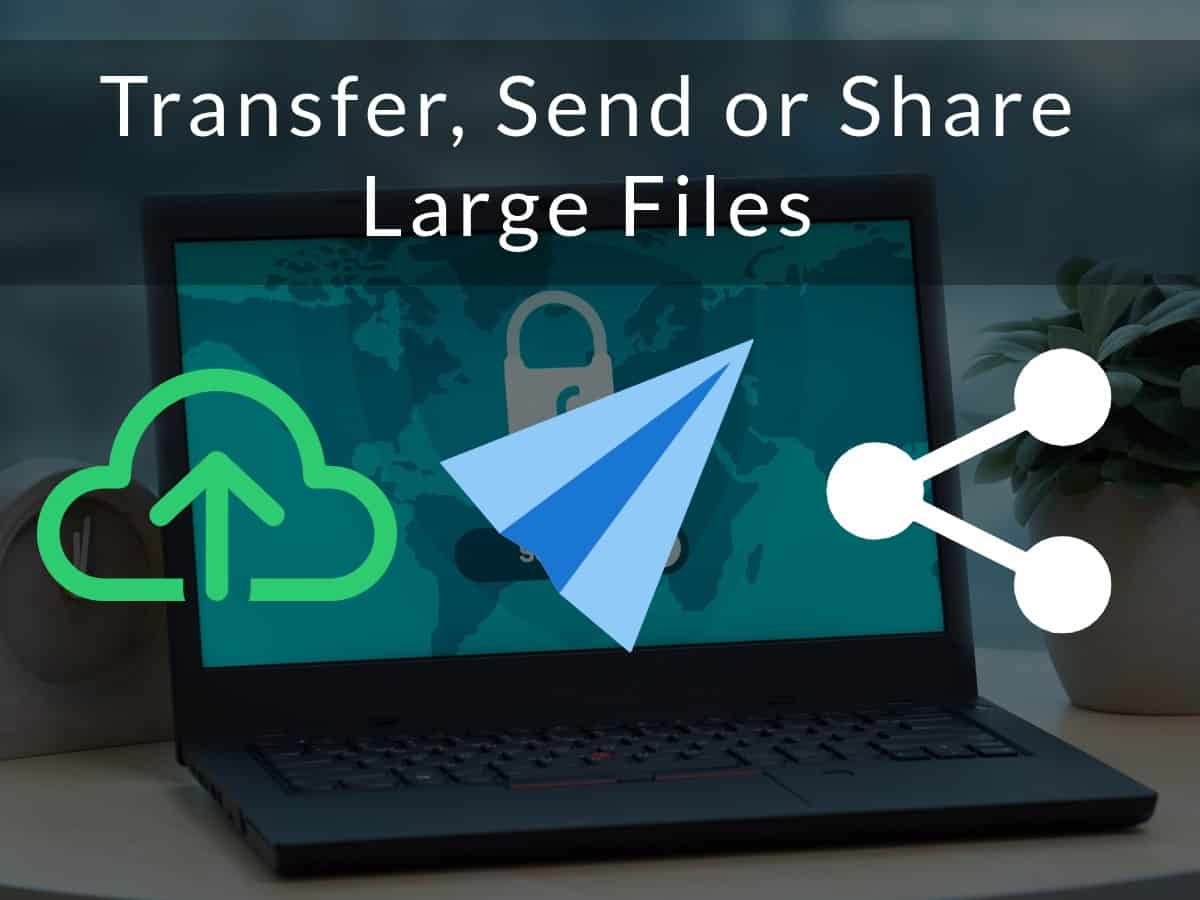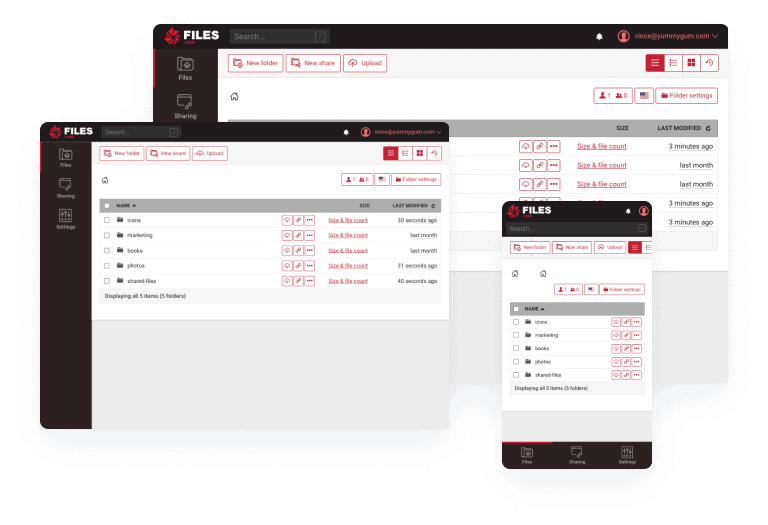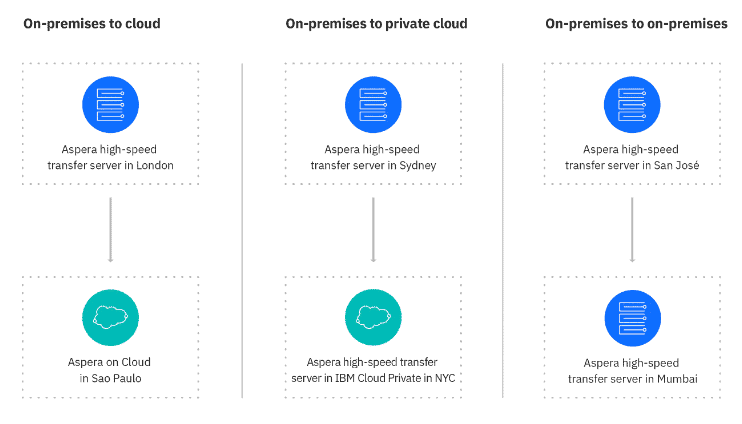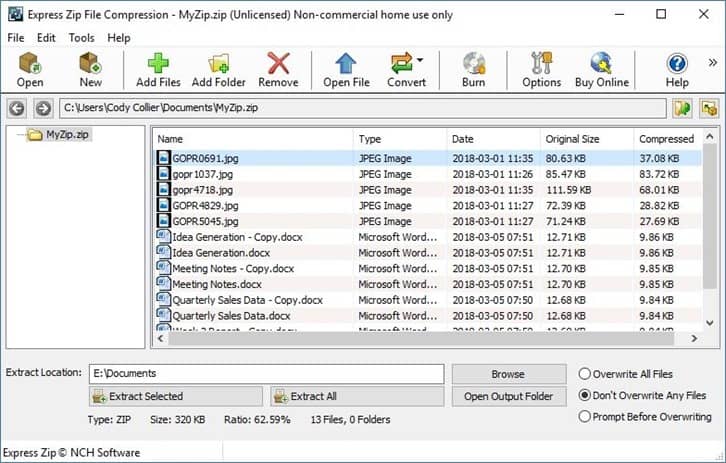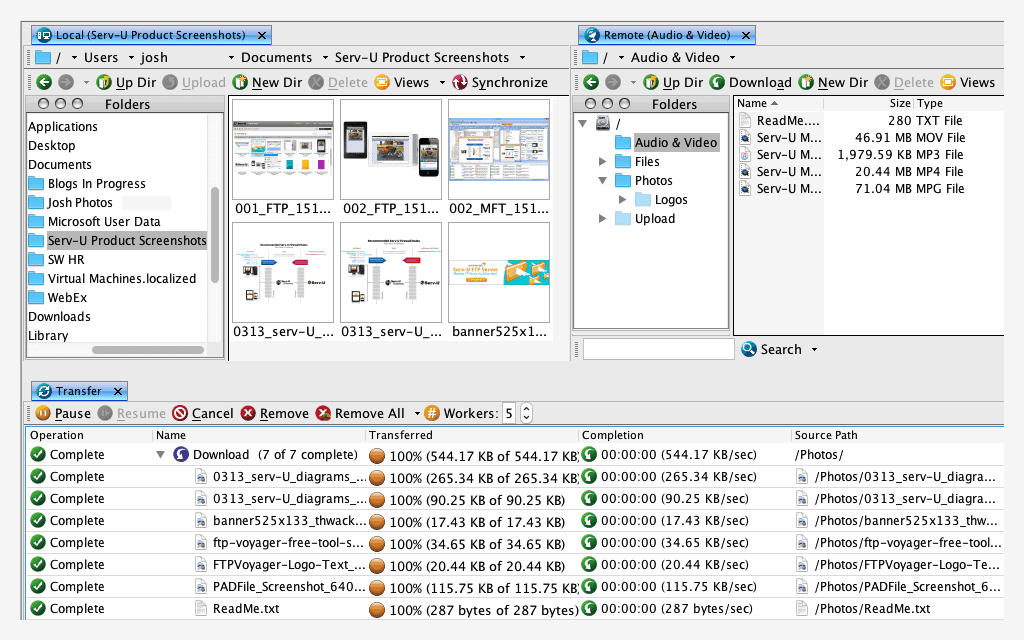As the Internet expands to include more users, it becomes essential to tap i=7nto different types of media to garner the attention of people from varying walks of life. While some people are avid readers who wouldn’t mind reading a 5000-word article, others may be visual learners who’d prefer to watch a video, listen to a podcast, or look through images and infographics to learn.
These varying requirements have made it necessary to transfer or share large files. Remember, your video and animation files can take up a ton of space when compared to a text or audio file. In turn, you need the right tools to send, transfer, or share large files.
The Best Ways to Transfer, Send or Share Large Files
Here are 6 different ways to transfer, send, or share large files. Pick the one that works best for you.
- Upload to the Cloud
- UDP solutions
- Ship a Hard Drive or a USB Flash Drive
- Compress Files
- SFTP
- FTPS
Let’s take a detailed look at each of these tools to determine the best fit for your requirements.
1. Upload to the Cloud
Probably, the most common and well-known way of transferring and sharing large files is to upload them to the cloud storage, so the receiver can download them from there.
You have a ton of options like Google Drive, OneDrive, Dropbox, Files.com, and more that make this task easy and at the same time, give you a lot of storage space. As a result, storing and transferring files are highly cost-effective and simple.
Further, these services come with advanced security and reliability, so you can rest assured that your data will be safe.
Files.com – FREE TRIAL
Files.com is a secure and fast file-sharing service that enhances collaboration and connectivity for your employees. This option is used by many media companies because of its reliability and safety.
Key Features
Here are some more reasons to choose this product.
- When you upload to the cloud, all that you have to do is send the hyperlink to recipients for them to access it
- Comes with built-in Microsoft Office tools
- The desktop and mobile apps give access to files on the go
- Works with most popular apps, protocols, and programming languages
- Supports fast uploads and downloads
- Makes it convenient to load files that are up to 5TB in size
Why do we recommend it?
After testing Files.com in a sandbox environment, we were genuinely impressed by its seamless integration with built-in Microsoft Office tools and its compatibility with popular apps and languages. Additionally, when we installed their free trial, the convenience of uploading files up to 5TB in size stood out as a noteworthy feature.
Who is it recommended for?
Files.com is particularly suitable for media companies or businesses that require secure and reliable file-sharing capabilities. It’s also an excellent choice for organizations that heavily rely on Microsoft Office tools, and those in need of a solution that supports fast uploads/downloads for massive files on both desktop and mobile.
Files.com provides three pricing plans: the Starter plan at $10/user/month for a minimum of five users and 1TB of monthly usage, the Power plan at $15/user/month with a minimum of 20 users and 5TB monthly usage, and the Premier plan at $20/user/month for at least 50 users and 10TB of monthly usage. Additionally, there is an option to access a 7-day free trial.
2. UDP Solutions
User Datagram Protocol, or UDP in short, is a great choice for low-latency transfers because there is no need for the receiver to acknowledge the receipt of your data packets every time.
Now, you might wonder what’s the difference between a TCP and a UDP protocol. Well, from a file transfer standpoint, TCP protocols share bandwidth and they require the receiver to acknowledge the receipt of a data packet. Both these aspects make the TCP option a lot slower, but unfortunately, many solutions are built over it.
On the other hand, UDP solutions are fast because they are not throttled by bandwidth restrictions. When you have software such as Aspera on the receiver’s end, it ensures that there is no data loss and at the same time, your transfer speeds can be as fast as your Internet.
IBM Aspera
IBM Aspera is a UDP solution that can deliver data at high speeds, transport extremely large files, monitor and orchestrate data transfers, add an additional layer of security, and more.
Key Features
Some of the important features of Aspera are:
- Simple and efficient
- Reliable transfer of data
- Much faster than options like FTP and HTTP
- Comes with a pause/resume option
- Supports any-bit rate streaming
- Can be used for building highly scalable workflows
Why do we recommend it?
In our hands-on test with IBM Aspera, we were particularly impressed by its capability to transfer extremely large files at a significantly faster rate than traditional methods like FTP and HTTP. The addition of features such as pause/resume and any-bit rate streaming, based on our direct experience with the tool, further solidifies its position as a top-tier UDP solution.
Who is it recommended for?
IBM Aspera is best suited for organizations that frequently handle extensive data transfers, especially those involving very large files. Media enterprises, research institutions, and companies looking to build scalable workflows will benefit greatly from its robust feature set. The reliable and fast data transfer makes it a go-to choice for sectors where time-sensitive data delivery is paramount.
For pricing information on this product, you’ll need to contact the sales team to get a quote tailored to your needs. Additionally, a 30-day free trial is available for download by clicking here.
3. Ship the Hard Drive or USB Flash Drive
Regardless of all the technologies that come our way, there are still many people who don’t trust the Internet and the services that are built on it.
For such people, the easiest option is to put everything that you want in a hard drive or USB flash drive and ship it to the recipient. Depending on the location of the recipient, distance, and the speed by which it has to reach the other person, you can choose different delivery options.
Why do we recommend it?
Having tried numerous data transfer methods, there’s an undeniable appeal in shipping hard drives or USB flash drives, especially when dealing with large amounts of data. This method eliminates online constraints, offers precise package tracking, and can be surprisingly cost-effective for one-time big data transfers.
Who is it recommended for?
Physically shipping data is ideal for those who prioritize tangible, offline data transfer methods due to distrust of online platforms or specific needs. It’s an excellent solution for businesses or individuals who need to send vast amounts of data to remote areas without reliable internet. However, physical shopping drives run the risk of data loss or theft.
So, is this the best way to ship? Here are some pros and cons that can answer this question.
Pros
The advantages of couriering are:
- The biggest advantage is you can ship large amounts of data in one-go
- You can track the exact location of your package at any time
- Highly reliable
- Cost-effective
- Ships to any part of the world, even to places where there is no Internet connectivity
Cons
The flip side to shipping a hard drive are:
- Becomes hard if you have to ship data in batches
- There is a high chance for your sensitive data to fall in the wrong hands
- Custom delays are an integral part of international shipping
- These hard drives can get damaged during transit and recovering data will become a hassle
- Shipping the same data to multiple people becomes tedious.
Thus, these are the pros and cons of physically shipping a hard drive. Depending on your requirements, you can decide if this is the right fit for you.
4. Compress Files
A good way to send large files is by using compression software that reduces the file size anywhere from 50 to 80%, so they can be sent by email.
That said, it’s important to understand that some file types such as .JPG and .MP3 are already compressed, and can’t be compressed any further. Also, there are many compression tools like Express Zip that make this process simple and reliable.
Express Zip
Express Zip is a convenient file compression tool that compresses files and folders quickly and efficiently.
Key Features
Some important features of this tool are:
- Opens all popular archive formats
- Simple and straightforward to use
- Quick and efficient
- Comes with a drag-and-drop functionality
- You can use a password to protect ZIP files
- Convert archives from other formats to ZIP
- You can split the files into multiple parts
Why do we recommend it?
Based on our hands-on experience with Express Zip, we were particularly struck by its user-friendly interface and the drag-and-drop functionality which simplifies the compression process. Its ability to handle a diverse range of archive formats and the added security of password-protected ZIP files emphasizes its versatility.
Who is it recommended for?
Express Zip is ideal for users ranging from beginners to professionals seeking a reliable file compression tool. Whether you’re trying to efficiently archive large files, send size-restricted email attachments, or require the added security of password protection, Express Zip caters to diverse needs. It’s particularly beneficial for individuals or businesses regularly dealing with various archive formats and looking for a one-stop compression solution.
This product offers a free version that includes many features of the professional version. For those opting for the professional version, the cost is $19.99 for a single commercial license and $16.97 for a non-business license. You can click here to download the free version.
5. SFTP
File Transfer Protocol, or FTP in short, is a service that enables file transfer, with no limit or restriction on the file size or the number of files that need to be transferred. It is built on the TCP/IP protocol and has all the features necessary for a smooth file transfer.
All that is needed is an FTP client, and you can schedule transfers, send multiple files in one go, and more. However, it is not secure, and to overcome this drawback, the Secure FTP was developed.
Secure FTP or SFTP uses Secure Shell for transferring files to prevent unauthorized users from accessing the files as they are encrypted while in transit.
A reliable SFTP server is the SolarWinds SFTP server.
SolarWinds SFTP/SCP Server
The SolarWinds SFTP/SCP Server is a free service that makes it secure and convenient to transfer large files.
Key Features
Some of the salient features of this tool are:
- You can transfer concurrently from multiple devices
- Authorizes one or a range of specific IP devices for transfer
- Runs as a Windows service
- Easy to configure and use
- Integrates well with other applications
Why do we recommend it?
After downloading and setting up the SolarWinds SFTP/SCP Server, we were especially impressed with its capacity to handle concurrent transfers from various devices. Its feature that authorizes specific IP devices ensures an added layer of security, and its smooth integration with Windows and other applications greatly simplifies the transfer process for users.
Who is it recommended for?
The SolarWinds SFTP/SCP Server is ideal for businesses, IT professionals, or individuals looking for a secure and efficient way to transfer large files without incurring additional costs. Its integration capabilities make it particularly beneficial for those who wish to mesh it with existing applications or systems. Given its focus on security with IP device authorization, it’s also a top pick for environments where controlled access to file transfers is paramount.
This tool is 100% FREE. To download, simply click here.
Related Post: Best SFTP Servers & Tools
6. FTPS
File Transfer Protocol Secure (FTPS) is another secure way to transfer files safely and effectively. This is also a secure variant of FTP and it uses Secure Sockets Layers (SSL) to encrypt connections.
This service uses passwords, client certificates, and server certificates to authenticate connections. Also, the files are encrypted in transit, so unauthorized users can’t access them. Another advantage is that it is compliant with many regulatory frameworks such as PCI DSS, HIPAA, and more.
A good choice for an FTPS tool is the ExaVault Appliance.
ExaVault Appliance – FREE TOOL
The ExaVault Appliance is an on-premises file transfer tool that supports both SFTP and FTPS servers, providing greater flexibility for organizations looking for secure file transfers.
Key Features
The key features of ExaVault are:
- Integrates natively with FTP desktop clients, like FileZilla and CyberDuck.
- Automatically upgrades to the latest technologies.
- Keeps files within your infrastructure and creates only shareable links.
- Offers complete control over file access and activities.
- Sends real-time notifications when required.
- Supports branding for seamless usability.
Why do we recommend it?
We recommend ExaVault for its flexibility and ease of use. It can be used with SFTP and FTPS servers, and it integrates with desktop FTP clients. Plus, it is easy to use, making it a good choice for a wide range of organizations. It is also secure, as it comes with many features like 2FA and password protection.
Who is it recommended for?
ExaVault is well-suited for organizations of all sizes. It also works well for individuals who want to securely share files with others. Its file management features make it a good choice for MSPs as well.
This tool is completely free.
To conclude, there are many ways to transfer large files. It depends on how simple or complex you want it to be, security aspects, speed of transmission, mode of delivery, and more. The six options that we have presented in this article are varied and cater to every possible need, so let us know which of these you used for transferring large files, and your experience.