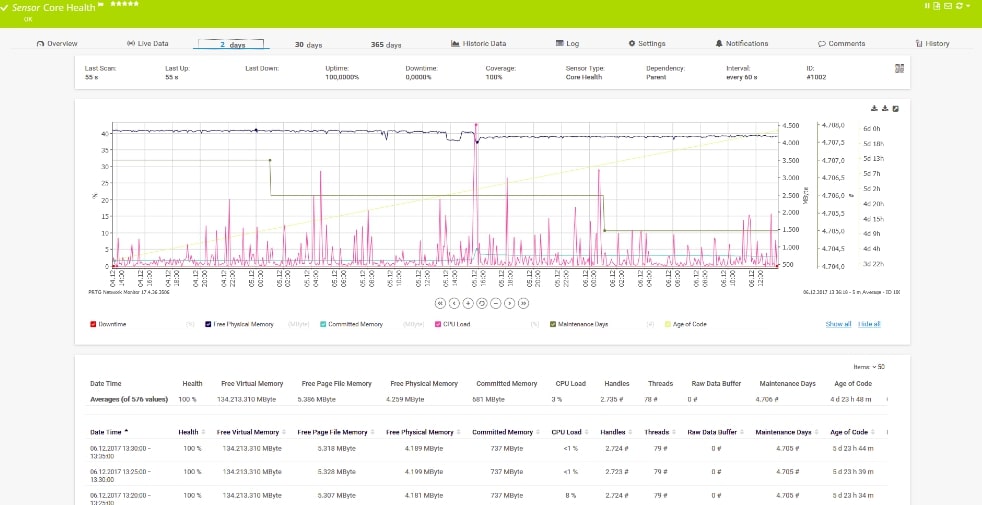Today, almost everything is connected to the Wi-Fi network – from your computers, mobile phones to gadgets and kitchen tools. The more and more people are becoming dependent on connected devices, the more congestion will occur in the Internet connection signal. Even to run business-critical applications, organizations rely on network services.
Hence, a slight change in network usage may also create a big impact on performance and reliability. Lately, it might affect the cost and business functions.
But with better visibility into network usage and investing in monitoring software like Host sFlow, you can identify the sources of network traffic, and better control and manage network usage. It allows users to detect, diagnose, and fix network problems in real time and run audit trail analysis for unauthorized networks.
In simple terms, Host sFlow is a network traffic monitoring software that can be used to collect, store, and analyze data in order to identify the sources of network traffic. Further, the software enables organizations to export physical and virtual server performance metrics and deliver better results with minimal impact on the monitored systems.
Here, we will discuss Host sFlow in detail, covering its features, benefits, integration, and some of the popular sFlow Tools available in the market.
What is Host sFlow?
Host sFlow is a software or stateless packet sampling protocol that helps with the identification of sources of network traffic and the analysis of data. The software targets high-speed networks for monitoring and works in terms of packets.
Originally, the software was created by InMon Corporation, who after its public release handed over the management to an industry consortium. In 2001, the publication of RFC 3176 made the sFlow standard public. Since then, many vendors have been using the sFlow standard and are satisfied with its result.
The sFlow standard is designed to be built into any network device and has exporters that collect packets passing through each device. The data points are collected by a device implementing the host-sFlow protocol and sent to nodes implementing the host-sFlow protocol for storage, analysis, or both. The nodes can be either hosts in a network or routers.
Users have full access to choosing the sampling frequency as per their requirements. Also, the tool uses less memory and space and is quick at sorting the data dumps.
The best part about the sFlow tool is, even if you have a large or complex network, it provides full visibility into network usage and runs quiet traffic audits. With the help of monitoring and analysis tools like sFlow, your organization can diagnose and troubleshoot problems faster. It quickly updates your team on the current issues and provides access to historical insights that can be used for better network planning.
In fact, you can find many host operating systems as well that provide built-in network monitoring facilities and aid in analysis.
Key Features
With sFlow Tools, you can monitor your networks constantly in all conditions and can generate custom reports. sFlow Tools comprise various features that make it a great choice. Let’s have a look at some of its features:
- Troubleshoot Network Problems More traffic implies more use of the network. Sometimes it gets difficult to detect problems in abnormal traffic patterns, but with sFlow, you gain full visibility that helps in quick detection, diagnosis, and fixing of issues.
- Helps Control Congestion Another benefit of sFlow Tools is it highlights all the congested links and aids in identifying the source of traffic. As a result, administrators will have full control and can prioritize or provision bandwidth as per their requirements.
- Run Security and Audit Trail Analysis In an enterprise, most security incidents occur due to the involvement of insiders. Also, there are many cases where organizations suffer losses due to external attacks. Hence, implementing a comprehensive security strategy is crucial to protect networks from misuse and threats. Employees often have no clue about the source of unknown attacks and security threats, and as a result, suffer losses. Thus, having an effective security monitoring solution with proper alert features can overcome this problem. sFlow Tools create detailed traffic history that aid organizations in detecting anomalies and suspicious activities. With full visibility and historical network-wide usage, you can protect your assets and prevent intentional attacks.
- Route Profiling It can also be used to profile some of the active routes and flows. By getting a clear understanding of the routes and flows, you can optimize routing and improve performance.
Benefits of Host sFlow
Organizations that use sFlow tools get better visibility into the monitored networks and can manage performance well. With the help of sFlow tools, you can better understand application mix, changes, usage accounting for billing, and more. Also, it helps with route profiling and peering optimization. Apart from this, there are many more benefits that make sFlow tools highly beneficial, including:
- Enable companies to collect network traffic data and run proper analysis
- Offers detailed insights that update about the potential security threats.
- Offers clear visibility into network usage
- Enables administrators to track network activity, abnormal traffic, and potential security threats
- Provides constant monitoring under all network conditions
- Creates custom management report for analysis and checking network performance
- Allows use of charts and graphs for better representation
- Network-wide view of usage and active routes
- Allows organizations to track hundreds of interfaces from a single location
- Scalable and low-cost solution
Integration
Here are some of the leading projects that integrate with sFlow tools:
- Open vSwitch Licensed under the open-source Apache 2.0 license, Open vSwitch is a multilayer virtual switch that exports network flows and counters and enables massive network automation.
- jmx-sflow-agent jmx-sflow-agent is an SFlowAgent class that uses the java -javaagent command line argument to get attached to existing applications. With the help of these integrations, users can easily export Java virtual machine metrics
- mod-sflow mod-sflow is an Apache module that exports HTTP metrics and is used for monitoring large web clusters in real time.
- nginx-sflow-module nginx-sflow-module is mostly used for monitoring server and Nginx applications. It helps exports HTTP metrics from NGINX and is used for monitoring the Nginx web server in real-time.
- tomcat-sflow-valve tomcat-sflow-valve is a software designed to get a clear picture of server performance. With the help of this integration, administrators can export HTTP metrics from Tomcat.
- node-sflow-module node-sflow-module project exports HTTP metrics from node.js, an open-source event-based environment that helps create network applications.
The Best sFlow Tools
With the increase in data transfer speed and network usage, it has become essential for network administrators to invest in tools that ensure their networks are performing at their best. Even a small change in the network can affect your performance. Hence, to monitor your network at all times, we have listed some of the best sFlow collectors and analyzers available in the market.
1. SolarWinds NetFlow Traffic Analyzer – FREE TRIAL
SolarWinds NetFlow Traffic Analyzer is a bandwidth monitoring software that uses sFlow, NetFlow, IPFIX, and other traffic analysis capabilities to communicate with network devices.
With SolarWinds NetFlow Traffic Analyzer, a popular tool, your organization can manage multivendor networks, perform analysis, and create customized reports. It supports both NetFlow and sFlow standards and allows administrators to optimize traffic within the network without making any additional expense on extra bandwidth.
It is a simple tool that accelerates issue resolution and minimizes alert fatigue. The easy-to-use interface of the tool helps administrators track bandwidth hogs and other network traffic outliers automatically. Start a 30-day free trial.
2. Paessler PRTG Network Monitor
Paessler PRTG Network Monitor is another popular monitoring tool that uses network traffic data collection sensors to identify the source of network traffic and communicate with sFlow. It also helps eliminate bottlenecks and prevents downtime. With the help of Paessler PRTG Network Monitor, administrators can easily work with all sFlow-supported devices and optimize the overall network performance.
It also includes alerting features that update administrators immediately on suspecting events of errors and malfunctions. It is an all-in-one tool and installs on Windows Server. Users can try a 30-day free trial, including access to 100 free sensors.
3. ManageEngine NetFlow Analyzer
ManageEngine NetFlow Analyzer is a flow-based network traffic monitoring software that deploys NetFlow, IPFIX, NetStream, sFlow, J-Flow, and AppFlow standards. It offers visibility into network traffic and enables administrators to generate custom reports. The Analyzer tool offers granular traffic analysis and has a dashboard with alert features. Users can also create several real-time pie charts summarizing top protocols and applications using the dashboard.
It is compatible with Windows Server and Linux platforms and allows users to view traffic on a per-hop basis. Another reason why most organizations choose ManageEngine NetFlow Analyzer is it provides deep insight into your network bandwidth in real-time. Users can try a 30-day free trial.
4. sFlowTrend by inMon
sFlowTrend is a basic but trusted monitoring tool by inMon. The free version allows users to sample traffic flow data from up to five switches or hosts. Also, it enables users to maintain only an hour of history in RAM. No doubt, sFlowTrend is an ideal option for small businesses. The pro version, on the other hand, has no limit for monitoring switches or hosts, and the history is stored on the disk.
The dashboard supported by the tool provides a clear overview of the network and hosts monitored and their potential errors. It also displays the performance statistics and the traffic details at the device or network level. sFlowTrend is compatible with Windows and Linux platforms.
5. Plixer Scrutinizer
Plixer Scrutinizer is another promising monitoring tool designed for small to very large environments, with excellent security-related traffic analysis and reporting features. It is a sophisticated flow-oriented network traffic analysis system installed on top of Hyper-V or as a dedicated physical appliance or as a SaaS solution. Plixer Scrutinizer is available to users in both free and paid versions.
Another feature that makes it a great option is it supports proactive thresholds, alerts, and RESTful APIs.
Install and Configure Host sFlow
Host sFlow agent allows you to remotely monitor servers using the industry standard sFlow protocol. In this section, we will show you how to install the Host sFlow agent and collector on Ubuntu 20.04.
Install Host sFlow Agent
First, visit the Host sFlow official download page and download it with the following command:
wget https://github.com/sflow/host-sflow/releases/download/v2.0.29-7/hsflowd-ubuntu20nvml_2.0.29-7_amd64.deb
Once the Host sFlow package is downloaded, you can install it by running the following command:
dpkg -i hsflowd-ubuntu20nvml_2.0.29-7_amd64.deb
Once the installation has been finished, start the Host sFlow service and enable it to start at system reboot:
systemctl start hsflowd systemctl enable hsflowd
You can check the status of the Host sFlow with the following command:
systemctl status hsflowd
You should see the following output:
● hsflowd.service - Host sFlow
Loaded: loaded (/lib/systemd/system/hsflowd.service; disabled; vendor preset: enabled)
Active: active (running) since Wed 2022-09-07 09:49:51 IST; 8s ago
Main PID: 12618 (hsflowd)
Tasks: 1 (limit: 4915)
CGroup: /system.slice/hsflowd.service
└─12618 /usr/sbin/hsflowd -m cfefe3a7c8694e51879fb521a2021b2e -d
Sep 07 09:49:51 vyompc systemd[1]: Started Host sFlow.
Next, edit the Host sFlow configuration file with the following command:
nano /etc/hsflowd.conf
Define your server IP and other settings as shown below:
sflow {
collector { ip=192.168.43.5 }
pcap { speed=1G-1T }
tcp { }
systemd { }
}
Save and close the file when you are finished, then restart the Host sFlow service to apply the changes.
systemctl restart hsflowd
Install Host sFlow Collector
At this point, the Host sFlow Agent is installed and running. Now, you will need to install the Host sFlow collector.
First, install the Java JDK with the following command:
apt install openjdk-11-jre-headless -y
Once the Java JDK is installed, you can verify the Java version using the following command:
java --version
You should get the following output:
openjdk 11.0.16 2022-07-19 OpenJDK Runtime Environment (build 11.0.16+8-post-Ubuntu-0ubuntu118.04) OpenJDK 64-Bit Server VM (build 11.0.16+8-post-Ubuntu-0ubuntu118.04, mixed mode, sharing)
Next, download the latest version of sFlow-RT with the following command:
LATEST=`wget -qO - https://inmon.com/products/sFlow-RT/latest.txt` wget https://inmon.com/products/sFlow-RT/sflow-rt_$LATEST.deb
Once the download is completed, you can install it with the following command:
dpkg -i sflow-rt_$LATEST.deb
Next, install the browse-metrics, and browse-flows using the following command:
/usr/local/sflow-rt/get-app.sh sflow-rt browse-metrics /usr/local/sflow-rt/get-app.sh sflow-rt browse-flows
Finally, start and enable the sFlow-RT service with the following command:
systemctl enable sflow-rt systemctl start sflow-rt
You can also check the status of the sFlow-RT with the following command:
systemctl status sflow-rt
You will get the following output:
● sflow-rt.service - InMon sFlow-RT real-time sFlow analyzer
Loaded: loaded (/lib/systemd/system/sflow-rt.service; disabled; vendor preset: enabled)
Active: active (running) since Wed 2022-09-07 09:57:39 IST; 5s ago
Docs: https://sflow-rt.com/
Main PID: 15550 (java)
Tasks: 34 (limit: 4915)
CGroup: /system.slice/sflow-rt.service
└─15550 java -Xms1G -Xmx1G -XX:+UseG1GC -XX:+UseStringDeduplication -XX:MaxGCPauseMillis=100 -Dsystem.propertyFiles=conf.d/sflow-rt
Sep 07 09:57:39 vyompc systemd[1]: Started InMon sFlow-RT real-time sFlow analyzer.
At this point, sFlow-RT is installed and listens on port 8008. You can check it with the following command:
ss -antpl | grep java
You will get the following output:
LISTEN 0 50 *:8008 *:* users:(("java",pid=15550,fd=31))
Access Host sFlow Dashboard
You can now access the Host sFlow dashboard using the URL http://192.168.43.5:8008. You should see the sFlow dashboard on the following screen:
Click on the Apps. You should see your installed applications on the following screen:
Click on the browse-flows. You should see the following page:
Click on the browse-metrics. You should see all the metrics on the following screen:
Configure Nginx as a Reverse Proxy for Host sFlow
Now, you will need to install and configure the Nginx web server as a reverse proxy to access the Host sFlow via port 80.
First, install the Nginx package using the following command:
apt install nginx -y
Once the Nginx is installed, create a Nginx virtual host configuration file with the following command:
nano /etc/nginx/conf.d/sflow.conf
Add the following configurations:
server {
listen 80;
server_name _;
location /sflow-rt/ {
proxy_buffering off;
proxy_set_header X-Forwarded-For $proxy_add_x_forwarded_for;
proxy_set_header X-Forwarded-Prefix /sflow-rt/;
proxy_set_header Host $host;
proxy_pass http://localhost:8008/;
proxy_redirect ~^http://[^/]+(/.+)$ /sflow-rt$1;
# insert access policy below
}
}
Save and close the file, then verify the Nginx for any syntax error with the following command:
nginx -t
You will get the following output:
nginx: the configuration file /etc/nginx/nginx.conf syntax is ok nginx: configuration file /etc/nginx/nginx.conf test is successful
Next, restart the Nginx service to apply the changes:
systemctl restart nginx
You can now access the Host sFlow using the URL http://192.168.43.5/sflow-rt.
Conclusion
As people are getting more and more dependent on connected devices, it has become crucial for organizations to adapt tools that provide deep insights into network activity, usage, and performance. Host sFlow tools are one of the popular tools available in the market that help in identifying sources of network traffic through collecting, storing, and analyzing data.
Even a slight change in network usage can create a big impact on the performance, hence it is recommended to learn about such tools and invest in time. With sFlow Tools, organizations can run audit trail analysis, detect, diagnose, and fix network problems in real time.
Employees can also choose the sampling frequency as per their requirements with sFlow Tools. No matter whether you have a large or complex network, the tool provides full visibility under all network conditions and enables organizations to troubleshoot problems faster. It comprises various features that make it a great investment.
You can identify the source of traffic and create detailed traffic history to detect anomalies and suspicious activities in a network. Also, organizations can create custom management reports for analysis and checking network performance with the help of sFlow tools. Above we have also shared some of the leading projects that integrate well with sFlow tools.
Further, have a quick glance at some of the prominent and trusted sFlow Tools that ensure their networks are performing at their best.
SolarWinds NetFlow Traffic Analyzer, Paessler PRTG Network Monitor, ManageEngine NetFlow Analyzer, sFlowTrend by inMon, and Plixer Scrutinizer are some of the popular monitoring tools available in the market. Check and compare each sFlow tool before investing your money. Most of these tools also provide free trials, so check them out before applying for the premium package.
With sFlow Tools, you can also create pie charts in real time, identify the source of network traffic, and optimize the overall network performance. If your existing devices already support sFlow, you do not need to look for other tools for network monitoring and traffic analysis. These traffic flow analyzer tools offer better visibility and share insights that aid in network planning.