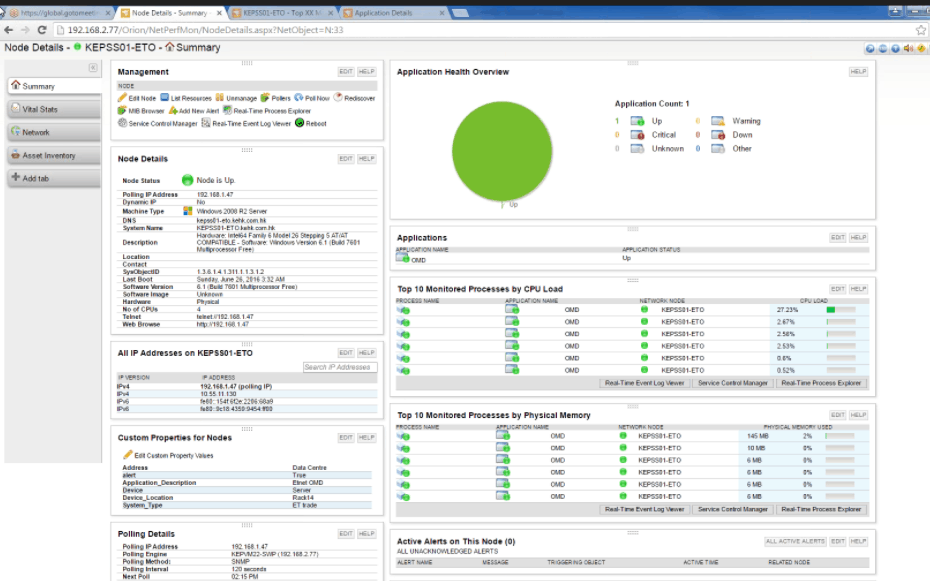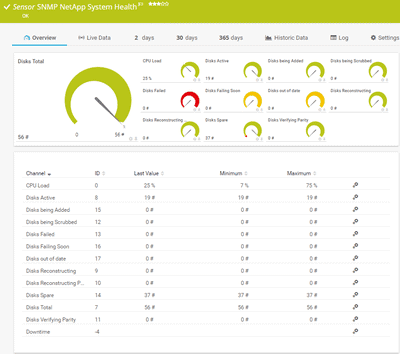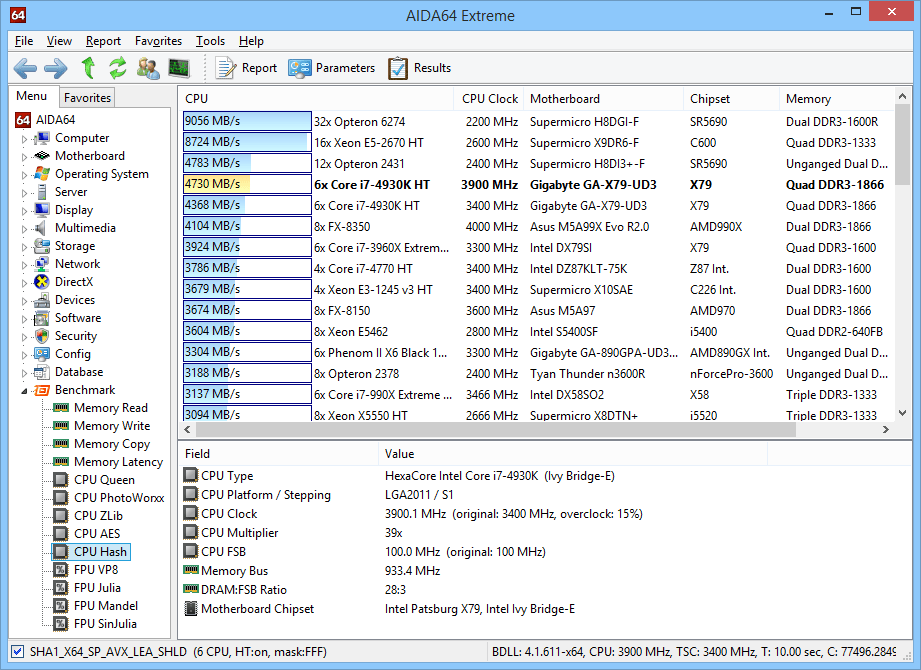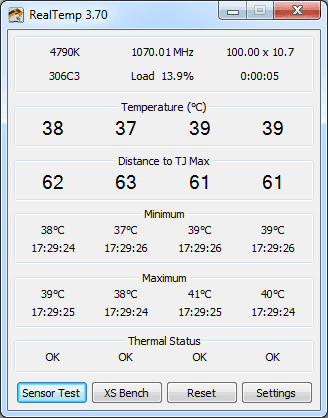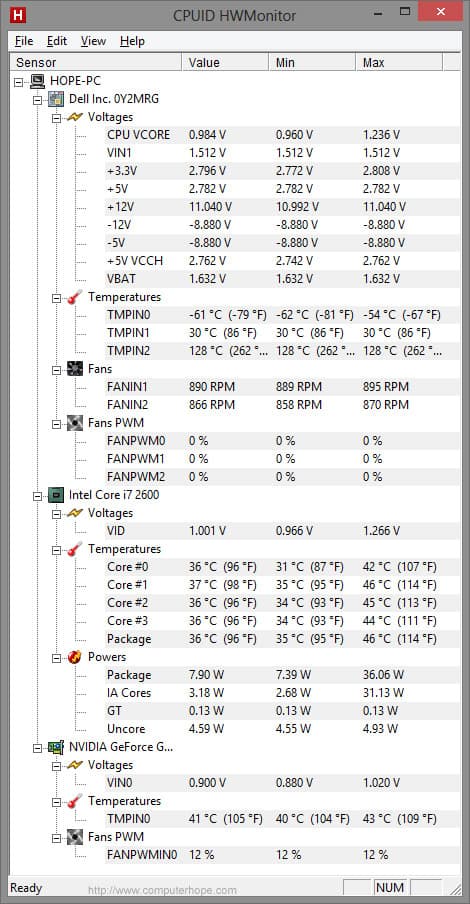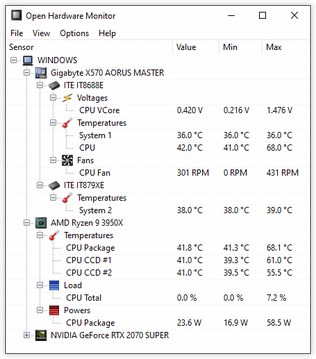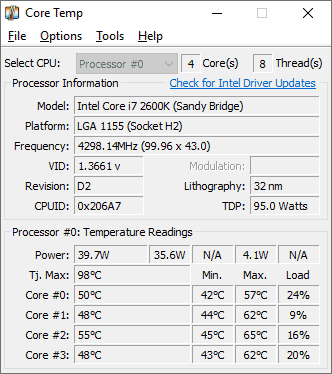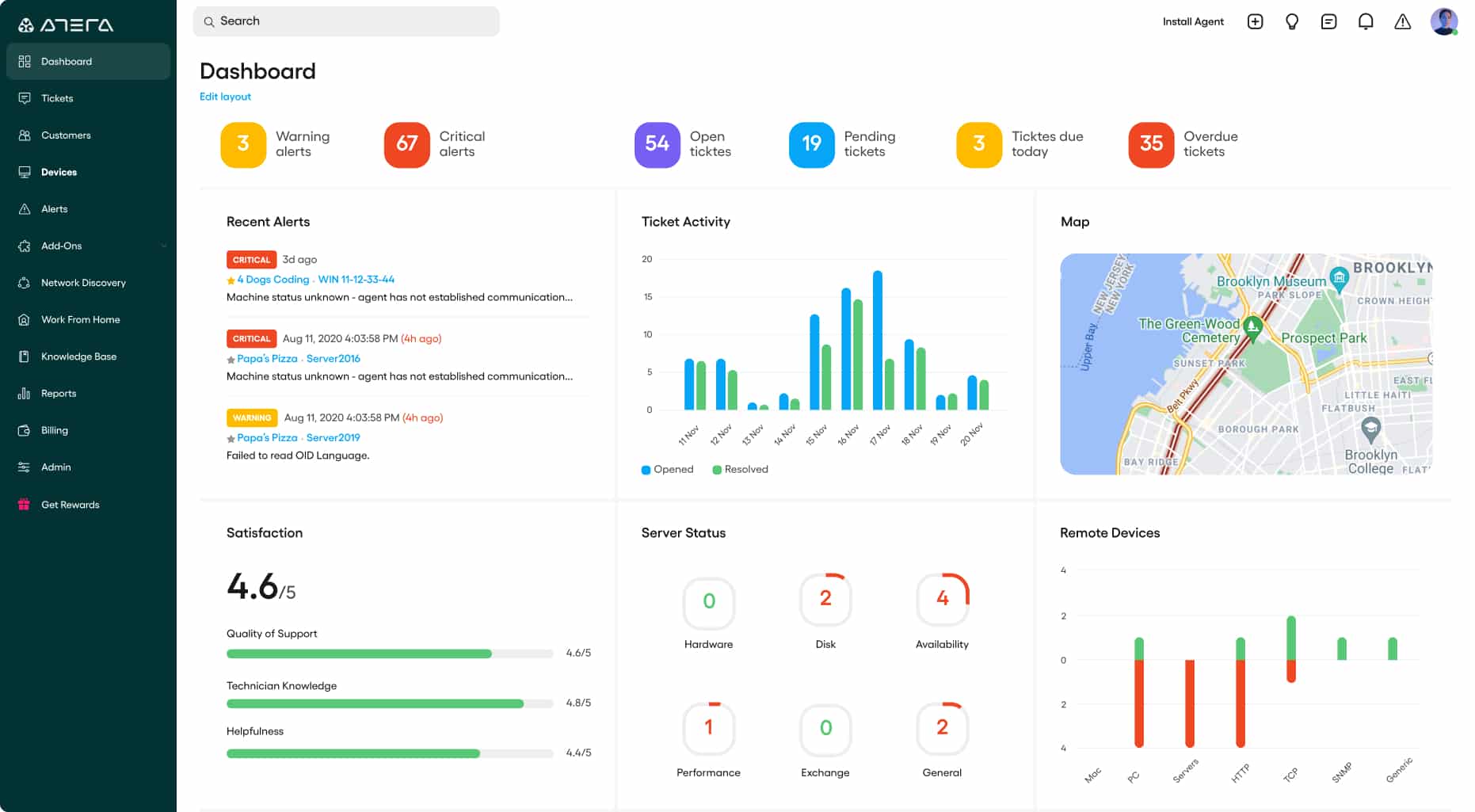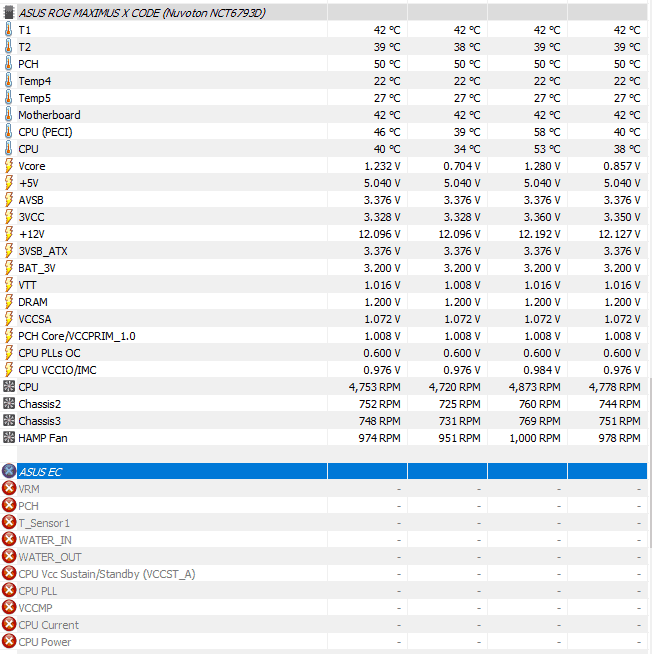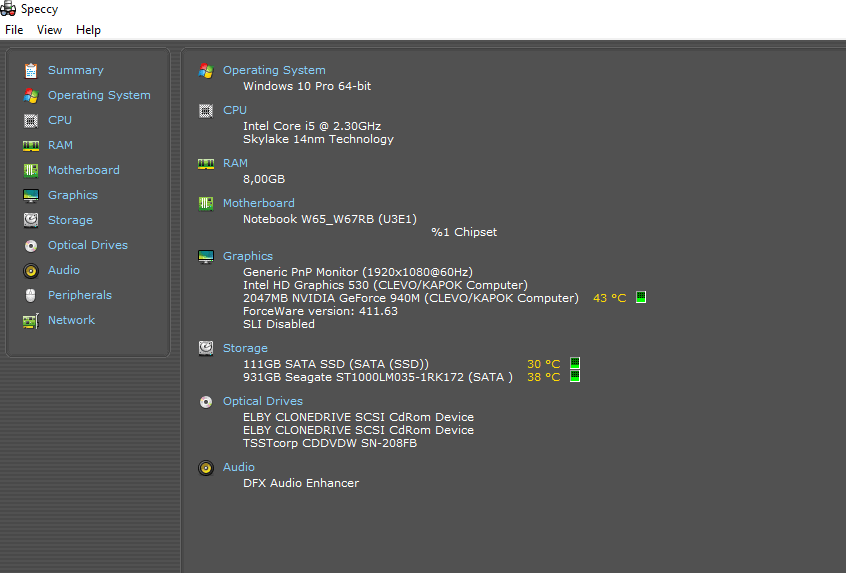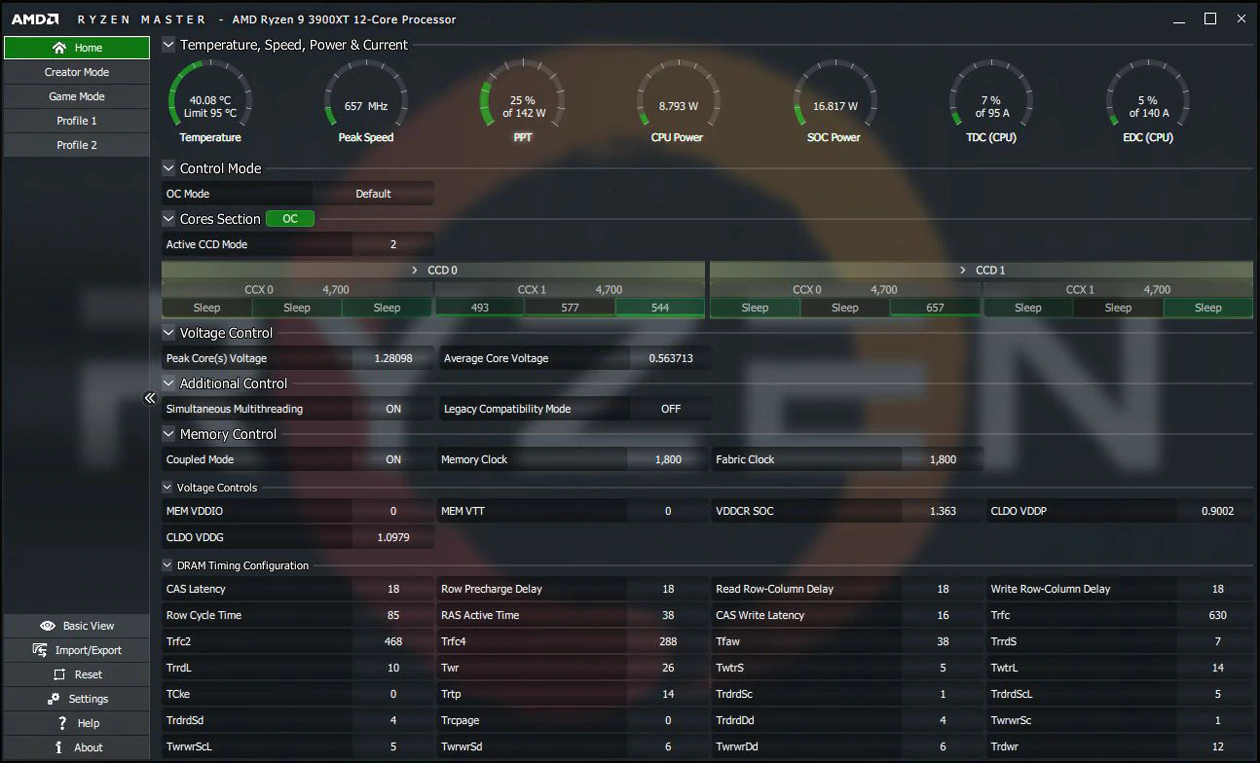Optimal temperature is essential for good health. This statement applies to living beings and computer components because they are designed to perform well only when the temperature is within a specified range. However, too much heat can damage your computer’s Central Processing Unit (CPU) and other components such as the motherboard, hard disk, etc.
Now comes the question of how you can monitor the temperature of the CPU and take steps to cool it down when it exceeds a threshold value?
No manual efforts are required because it can be close to impossible to check the temperature 24X7. Instead, automated tools continuously monitor the CPU’s temperature and send alerts when it gets hotter than a threshold value.
Here is our list of the Best CPU Τemperature Μonitor Tools:
- SolarWinds CPU Temperature Monitor – FREE TRIAL This tool is a part of the SolarWinds Engineer’s Toolset and monitors the CPU temperature for optimal performance. Its many features, such as auto-discovery of devices and load monitor, make it a complete monitoring system for your hardware. Get a 14-day free trial.
- Paessler CPU temperature monitoring A powerful monitoring tool that checks the temperature and performance of your CPUs and, through it, reduces the risk of device failures.
- AIDA64 Extreme A hardware detection engine that provides detailed information and diagnostic details to improve the performance of individual components.
- Real Temp A temperature monitoring program designed for Intel processors such as single-core, dual-core, quad-core, and Core i7.
- HWMonitor This hardware monitoring platform can read temperatures, voltages, load, fan speed, and other physical attributes of CPUs and other system components
- Open Hardware Monitor This open-source tool monitors the temperature, fan speeds, voltages, computer speeds, and more and presents the details in an easy-to-understand format.
- Core Temp A small yet powerful program that monitors CPU temperature and other vitals of your hardware components so that you can take the necessary steps at the earliest.
- Atera This monitoring tool continuously checks the different parameters of your devices like temperature and sends alerts in real-time when the values go beyond the established threshold.
- HWiNFO A comprehensive hardware analysis and monitoring tool that works well on Windows and DOS.
- Speccy A lightweight tool that monitors the health and performance of different components inside a PC.
- AMD Ryzen Master This tool provides detailed metrics about the AMD Ryzen processors and includes essential parameters such as the CPU temperature, speed, load, and more.
Let’s jump into the features and pricing of each of these tools to help you decide the appropriate one for your organization.
The Best CPU Τemperature Μonitor Tools
Methodology for Selecting the Best CPU Temperature Monitoring Tools
When it comes to selecting the best CPU temperature monitoring tools, it is important to consider the features and functionality of the available options and check:
- Auto-discovery feature is available?
- Check if the tool supports integration and monitors all aspects of the hardware
- Check if it supports different languages.
- Is it compatible with different operating systems and processors?
1. SolarWinds CPU Temperature Monitor – FREE TRIAL
The SolarWinds CPU Temperature monitor is a part of the SolarWinds Engineer’s Toolset, and it continuously monitors your CPU’s temperature for optimal performance. This tool ensures that your device doesn’t slow or even shut down due to high heat and prevents the components from malfunctioning through such monitoring.
Key Features
Some of the key features of the CPU Temperature Monitor are:
- Auto-discovers all devices on the network
- Identifies high temperatures before it impacts devices
- Monitors temperature, load, memory usage, and more
- Sends alerts in real-time
- Comes with powerful diagnostic capabilities
- Enhances the overall network security
- Integrates with the SolarWinds NPM tool
- Works well for remote location management
- Reduces the frequency of downtimes
- Uses local or SNMP communication to test the CPU metrics
- Detects heavy utilization before it impacts the overall system performance
Why do we recommend it?
SolarWinds CPU Temperature Monitor stands out for its comprehensive monitoring capabilities, including temperature, load, and memory usage. Its real-time alerts and diagnostic features enhance network security, making it a reliable tool for preventing system malfunctions due to high heat.
Who is it recommended for?
This tool is ideal for network engineers, IT administrators, and anyone responsible for maintaining the health of a computer network. It is especially useful in scenarios that require remote location management and in environments where minimizing downtime and optimizing CPU performance are critical.
Pros:
- Auto-discovers devices and send alerts on detecting bugs
- Detects high temperatures before they cause any effect
- The diagnostic capabilities help improve overall network security
- Uses SNMP to track the CPU metrics
- Updates on load, memory usage, and other aspect and works on reducing downtime
Cons:
- Users may take time to thoroughly explore all features and options
The Engineer’s Toolset is priced at $1,585. Contact the sales team for a custom quote. For a SolarWinds CPU Temperature monitor fully functional, click here 14-day free trial.
EDITOR'S CHOICE
SolarWinds CPU Temperature Monitor is a top pick for it is a powerful tool designed to help IT professionals monitor and manage the temperature of their system’s CPU. With its easy-to-use interface and customizable settings, SolarWinds CPU Temperature Monitor can be used to keep an eye on your system’s heat levels so that you can take action if the temperature gets too high. With this tool, you can ensure that your CPU runs efficiently and safely for years to come.
Download: Start 14-day FREE trial
Official Site: https://www.solarwinds.com/engineers-toolset/registration?
OS: Windows
2. Paessler CPU temperature monitoring
Paessler is a sensor-based monitoring tool that detects a wide range of metrics such as CPU temperature, load, memory, and more. By staying on top of the performance of devices, reduces the risk of network failures and enhances productivity.
Key Features
Below are some of the critical features of the Paessler CPU temperature monitoring sensor.
- Monitors CPU temperature through SNMP
- Works well on Vista computers as well
- Checks the status and performance of other components in the device to give a holistic view of the device’s performance
- Monitors disk space, CPU loads, memory, routers, and more
- Sends alerts if the values go beyond a threshold
- Avoids the possibility of CPU overheating
- Has the ability to monitor your CPU’s temperature even if the hardware does not allow for the same
- Supports nine languages
Why do we recommend it?
Paessler’s sensor-based approach not only monitors CPU temperature but also provides a comprehensive overview of various device components, making it a holistic solution. Its alert system, which triggers when metrics go beyond set thresholds, adds an extra layer of reliability.
Who is it recommended for?
The tool is recommended for IT professionals, network managers, and system administrators who need a broad view of device performance, not just temperature metrics. It is particularly useful for multi-lingual teams and environments that use older hardware or Vista computers, thanks to its versatile compatibility.
Pros:
- Uses SNMP to track CPU temperature
- Examines the status and functionality of different parts of the device to provide a quick overview of their performance.
- Alerts and sends notifications when values exceed a certain threshold
- Prevents the chances of CPU overheating and supports different languages
- Helps track of CPU’s temperature even if the hardware cannot
Cons:
- Problems arise when there are too many Linux machines
- The configuration interface is outdated and occasionally difficult to use
The cost depends on the number of sensors you use. For example, if you want to monitor temperature and load on a device, it entails two sensors, one for each attribute.
The first 100 sensors are free, and the pricing tier is as follows.
- PRTG 500 – $1,750
- PRTG 1000 – $3,200
- PRTG 2500 – $6,500
- PRTG 5000 – $11,500
- PRTG XL1 – $15,500
Click here for a free download.
3. AIDA64
AIDA64 is a tool that provides detailed information about software and the underlying hardware components. For example, it monitors CPU temperature, memory load, and other metrics in real-time to give valuable insights into the performance of different devices.
Key Features
Here’s a look at the critical features of AIDA64.
- Provides over 50 pages of detailed information on hardware configurations
- Compatible with both 32-bit and 64-bit computers
- Supported by an exhaustive hardware database holding over 200,000 entries
- Comes with the hard drive, SSD, and OpenCL GPGPU video adapter stress testing
- Measures the system’s data processing capabilities and speed of system calculations
- Conducive for audit and compliance
- Has an advanced sensor panel that provides all information in a single pane
- Displays data on a wide variety of LCD/VFD devices
- Works well on over 250 sensor-based devices
- Supports most major languages in the world
Why do we recommend it?
AIDA64 stands out for its exhaustive hardware database and multi-faceted features that go beyond just monitoring CPU temperature. It offers an advanced sensor panel that consolidates all crucial metrics in one place, making it an efficient tool for detailed hardware analysis.
Who is it recommended for?
AIDA64 is ideal for IT auditors, compliance officers, and system administrators who require an in-depth hardware analysis tool. It’s also suitable for multi-lingual teams and environments that span across different operating systems, thanks to its wide-ranging compatibility.
Pros:
- Generates insights after analyzing the CPU temperature, memory load, and other metrics
- Works great with 32-bit, and 64-bit systems, and 250 sensor-based devices
- Robust tool that supports major languages
- Users can evaluate the system’s data processing capacity and calculation speed
- Offers an advanced sensor panel that offers all information in one window
Cons:
- Less user-friendly than market leaders
- Less suitable for small businesses
AIDA64 comes in four editions, and they are:
- AIDA64 Extreme – $49.95
- AIDA64 Engineer – $199.90
- AIDA64 Business – $199.90
- AIDA64 Network Audit – $119.90
Click here for a 30-day trial period.
4. Real Temp
Real Temp is a CPU monitoring tool designed exclusively for Intel processors such as single-core, dual-core, quad-core, and Core i7. All these processors have a digital thermal sensor that reports temperature data relative to the safe maximum operating core temperature. This tool reads this information and presents it in a form that you can understand.
Key Features
- Reads information from all Intel core processors. However, Pentium processors are not supported
- Calibrates temperature for each core
- Tracks the minimum and maximum temperature
- Comes with full logging features
- Offers quick and accurate benchmarks
- No installation or complex registry changes needed
- Reports the thermal throttle activity
- Displays many settings such as MHz, APIC ID, and calibration
- Works well on Windows 7, 8, 8.1, and 10
Why do we recommend it?
Real Temp is tailored specifically for Intel processors and offers precise temperature monitoring without the need for complex installations or registry changes. Its focus on Intel cores, coupled with a user-friendly interface, makes it a go-to solution for accurate thermal monitoring.
Who is it recommended for?
This tool is highly recommended for users with Intel single-core, dual-core, quad-core, and Core i7 processors who want hassle-free temperature monitoring. It’s especially beneficial for those running older versions of Windows like 7 and 8, as it offers compatibility across multiple Windows platforms.
Pros:
- Works well for Intel processors
- Generates reports highlighting temperature data, thermal throttle activity, etc.
- Monitors minimum and maximum temperature for each core
- No need for installation or registry adjustments with Real Temp
- Compatible with different versions of Windows, including 7, 8, 8.1, and 10
Cons:
- Does not support Pentium processors
- Only supports Windows versions
Real Temp is 100% FREE. Click here to download Real Temp.
5. HWMonitor
HWMonitor is a hardware monitoring program capable of monitoring many metrics such as temperature, fan speeds, load, voltages, and more.
Key Features
HWMonitor comes with the following features.
- Handles most common sensor chips such as IT87 series, Winbond ICs, and more
- Reads thermal sensors on modern CPUs
- Uses S.M.A.R.T and video card GPU to read the temperatures of hard drives
- Supports remote monitoring using a simple TCP/IP connection
- Saves monitoring data
- Generates logging files as bitmap files for easy processing
- Comes with an intuitive user interface where you can edit sensor fields.
- Supports Windows and Android operating systems
Why do we recommend it?
HWMonitor is a versatile hardware monitoring tool that offers a wide array of features, from reading thermal sensors on CPUs to remote monitoring via TCP/IP. Its ease of use and immediate issue resolution make it a solid choice for hardware monitoring.
Who is it recommended for?
This tool is suitable for both casual users and IT professionals who require detailed hardware monitoring across different platforms, including Windows and Android. Its ability to save monitoring data and generate log files also makes it useful for long-term tracking and analysis.
Pros:
- Easy to scroll and discover data
- Users can easily check all the hardware information directly on-screen without much digging
- Compatible with Windows as well as Android operating systems
- The monitoring experience is tightened up and issues discovered by users are immediately attended to
- Creates bitmap files for logging files to facilitate processing
Cons:
- Unlike other tools, it lacks the comprehensive monitoring features
- Lacks production value or visualization features
HWMonitor comes in both free and paid versions. The Standard license of HWMonitor Pro is valid for one year and costs €19.95, while the Extended version license is valid for two years and costs €34.95. Click here to download the free version.
6. Open Hardware Monitor
The Open Hardware Monitor is a free and open-source tool that can monitor many aspects of your hardware, such as sensors, fan speeds, voltages, and clock speeds of a device.
Key Features
Here’s a look at the essential features of this tool.
- Supports most modern hardware monitoring chips
- Reads the core temperature sensors of Intel and AMD processors
- Displays the hard drive temperatures of SMART, ATI, and NVIDIA video cards
- Comes in the form of a customizable desktop widget, where the monitored values are displayed
- The values are also displayed in the system tray for easy reference
- Works well on both 32-bit and 64-bit computers
- Requires no installation on any x86 Linux operating system
- Supports both Intel Core and AMD processors
Why do we recommend it?
Open Hardware Monitor stands out for its comprehensive monitoring capabilities, including sensors, fan speeds, and voltages. Being an open-source tool that requires no installation on certain platforms, it offers unmatched flexibility and ease of use.
Who is it recommended for?
This monitoring tool is a fit for users who prioritize customization and are running a variety of hardware setups, including both Intel and AMD processors. It’s also suitable for Linux users looking for a no-installation-required solution. Its features make it equally useful for tech-savvy individuals and IT professionals.
Pros:
- Helps monitor voltage, fan speed, and other aspects of the hardware
- Allows tracking of Intel and AMD processors’ core temperature sensors
- Compatible with 32-bit and 64-bit systems
- No installation is necessary for the x86 Linux operating system
- Provides a quick report of hard drive temperatures of supported video cards
Cons:
- Not been updated in a very long time
- Lacks a dashboard for centralized management
Open Hardware Monitor is 100% FREE. Click here to download Open Hardware Monitor.
7. Core Temp
Core Temp is a small yet powerful program for displaying temperature and other vitals of hardware components. A unique aspect of this tool is that it can display the temperature of every core in every processor in your system, so you have a comprehensive understanding of the temperature fluctuations and the exact area of occurrence.
Key Features
Below are some of the features of Core Temp.
- Displays temperature fluctuations in real-time
- It is motherboard agnostic
- Works well on all Intel, AMD, and VIA processors
- Enables a high level of customization and flexibility, as developers can leverage its plug-ins and add-ons
- Displays details on Windows and Android smartphones as well
- Displays details in a graph view and the readings are color-coded
Why do we recommend it?
Core Temp excels in providing real-time, core-by-core temperature monitoring across a range of processor types. Its high level of customization via plug-ins and add-ons makes it one of the most versatile tools in this category.
Who is it recommended for?
Core Temp is suitable for users who require precise temperature monitoring down to individual processor cores. Whether you’re running Intel, AMD, or VIA processors, this tool has you covered. It’s particularly beneficial for developers and tech enthusiasts who appreciate granular data and customization options.
Pros:
- Allow users to get accurate temperature count and their real-time fluctuations
- Core Temp is highly compatible with Intel, AMD, and VIA processors
- Developers use plug-ins and add-ons to offer a high degree of customization and flexibility
- Shows information on devices running Android and Windows
- Provides information in a graphical form with color-coded readings
Cons:
- Does not display accurate readings
- Not a good option for large networks
Contact commercial@alcpu.com for a custom quote. Click here to download Core Temp.
8. Atera
Atera is a real-time monitoring and alerting tool that helps you resolve issues before impacting your organization.
Key Features
The salient features of Atera are as follows.
- Setting up alerts and notifications is easy
- Highly customizable to meet your specific needs
- You can choose to receive emails about high temps and their possible cause
- Can be set up to send alerts on a wide range of metrics on Active Directory, VMware, SQL Server, SNMP monitoring, and Hyper-V and SNMP-enabled devices
- Provides customizable alert settings
- Defines alert thresholds
- Comes with “auto-healing” scripts that run in response to triggered alerts
- Enables the creation of multiple profiles for easy management and tracking
- Provides a birds-eye view of all device activity.
- Monitors SMART disks and excluded drives as well
Why do we recommend it?
Atera stands out for its real-time monitoring and highly customizable alert settings, including “auto-healing” scripts. This tool is not just reactive but also proactive, allowing for rapid issue identification and resolution.
Who is it recommended for?
Atera is ideal for small to medium-sized organizations that require comprehensive real-time monitoring and advanced alert options. Its capacity to monitor a wide range of metrics makes it suitable for IT professionals who are responsible for managing diverse systems such as Active Directory, VMware, SQL Server, and SNMP-enabled devices.
Pros:
- A perfect tool for small to medium-sized organizations
- Users can remotely update patches on connected devices using this tool
- Helps in the speedy identification of missing patches
- Enables users to view real-time information on active users, system resources, etc.
- Alert option keeps you informed of network security and notifies you at the appropriate moment
Cons:
- Focuses majorly on MSP-related solutions, as a result, other businesses might not be able to fully use the multi-tenant capabilities
- Learning all of its features and options could take some time
Atera comes in three pricing editions, and they are:
- Pro ($79/month/technician) – Supports up to two concurrent sessions and five addresses.
- Growth ($119/month/technician) – Supports unlimited concurrent sessions and up to 10 addresses
- Power ($149/month/technician) – Supports unlimited concurrent sessions and addresses
Click here to try Atera for free.
9. HWiNFO
HWiNFO is a professional system information and diagnostics tool that provides a comprehensive hardware analysis, monitoring, and reporting for Windows and DOS.
Key Features
Here’s a look at the salient features of HWiNFO.
- Provides exhaustive information about all hardware components
- Displays details in a hierarchical model in graphs, tables, OSD, and tray icons
- Generates a detailed hardware inventory report for checking the performance of all your hardware-related parameters
- Detects overheating, overload, performance loss, and failure predictions
- Sends customizable alerts on any parameter and supports user-defined actions on these alerts
- Interfaces well with popular third-party applications
- Comes with multiple types of out-of-the-box reports
- Has a customizable interface
Why do we recommend it?
HWiNFO is highly valued for its detailed hardware analysis and customizable alerts, allowing for preemptive action against performance loss, overheating, or failure. It offers a granular view of hardware components in various display formats, making it a versatile tool for diagnostics.
Who is it recommended for?
This tool is ideal for professionals who need in-depth information about their hardware components for diagnostic or inventory purposes. Its customizable alerts and interface make it well-suited for IT administrators and tech-savvy individuals who appreciate the ability to tailor the tool to their specific needs.
Pros:
- Provides a quick overview of the hardware components and their real-time state
- Customizable interface supports third-party applications
- Helps users detect performance loss, overloading, and failure forecasts
- Creates a comprehensive hardware inventory report that you may use to evaluate the effectiveness of all the hardware-related criteria
- Makes use of graphs, tables, the OSD, and tray icons to display information in a hierarchical model
Cons:
- Available only on Windows
- Good for technical users only
Free for personal and non-commercial use. Commercial licenses come in three flavors, and they are:
- Personal license – One user and up to five computers. Costs $25
- Engineers License – $200
- Corporate License – $37.50 per computer
Click here for a free download.
10. Speccy
Speccy stays on top of the health and performance of different components in your PC so that you can make informed decisions about their upgrades.
Key Features
The features of Speccy are:
- Provides a quick summary of the health of different components
- Offers detailed information of the various metrics of every element such as temperature, load, etc.
- Helps with upgrades and capacity planning
- Generates intuitive reports for all audiences
- Monitors in real-time, so you can address the issues before they impact your users
- Allows you to save results directly as a snapshot in XML or text format
Why do we recommend it?
Speccy stands out for its ability to provide both quick summaries and detailed insights into the health of various PC components, facilitating informed decision-making for upgrades. Its real-time monitoring feature allows for proactive issue resolution before users are impacted.
Who is it recommended for?
This tool is recommended for both casual users who want to keep an eye on their system’s health and professionals responsible for capacity planning and upgrades. Its intuitive reports and different save options make it a convenient choice for those who need to share system diagnostics with others.
Pros:
- Provides a quick summary and deeper insights into each aspect of the PC for making informed decisions
- Generates detailed reports covering stats for graphic cards, RAM, etc.
- Allows users to view the temperatures of crucial elements in real-time which helps quickly identify issues before they arise
- Supports saving scan results in the form of text files, XML, or as a snapshot for easy sharing
- Summarises briefly the status of each component’s health
Cons:
- Benchmarking tools are lacking
- Difficult to monitor real-time performance with Speccy
Speccy comes in three versions, and they are:
- Speccy Free – ideal for home users.
- Speccy Professional – Provides detailed information about your hardware and software. It is priced at $19.95 for a one-year subscription.
- CCleaner Professional bundle – Can work on up to three PCs and comes with advanced features and premium support. It is priced at $39.95 for one year. If you want to have up to five PCs, the cost is $54.95 for one year or $99.95 for two years.
Click here to download the free Speccy version.
11. AMD Ryzen Master
AMD Ryzen Master is a utility developed for monitoring the AMD Ryzen processors, and it provides detailed information on different parameters such as the CU temperature, speed, voltage, and more.
Key Features
The key features of this tool are:
- Ryzen processors are highly customizable to meet your specifications as they are multiplier-unlocked from the factory
- Supports an increasingly diverse set of products
- The “basic view” provides access to just the essential features
- The “advanced view” provides detailed metrics, including overclocking features
- Its UI is clean and visually appealing
- Supports up to four profiles to store custom user-defined configurations
- Performance parameters can be adjusted for the active cores
- It’s possible to fine-tune the settings from this tool
- Provides monitoring in real-time and also, the historical values
Why do we recommend it?
AMD Ryzen Master is exceptional for its customizability and real-time monitoring capabilities. Whether you are a casual user or an enthusiast, the tool offers both basic and advanced views to suit your needs, making it versatile for a variety of applications.
Who is it recommended for?
This utility is highly recommended for users of AMD Ryzen processors who want to optimize their system’s performance. It’s particularly useful for those interested in overclocking and fine-tuning their system settings, as it allows for customization down to the active core level. It also benefits users who wish to store various system configurations with its support for up to four custom profiles.
Pros:
- Users can automatically overclock the CPU, manually control it, and examine system parameters like the CPU temperature, speed, and voltages in the new basic view
- Users can change the active cores’ performance settings and memory timings as per their needs
- Monitors system in real-time and updates accurately on the average and peak readings
- Has a simple and attractive user interface
- Allows for the storage of up to four profiles with custom user-defined setups
Cons:
- Bugs are found quite frequently
- Using precision boost or auto overclocking has no impact whatsoever on the core clock
Contact the sales team for a custom quote. Click here to download AMD Ryzen Master.
Thus, these are some of the tools available today for monitoring the temperature of your CPU.
Conclusion
CPU temperatures are an indicator of the overall health of the CPUs, and any overheating must be immediately addressed to ensure the optimal health and performance of these components. While it is manually challenging to monitor the temperature of every CPU in the network, the above-mentioned automated tools give all the information you need in one place so that offers you can stay on top of their performance at all times. More importantly, you can address overheating issues before they impact end users.